Click >Import From Host Button on the Acme2Host Bridge tab:
You can import inventory items, pricing, tax tables, customer lists and more from your accounting system into Acme.
This dialog shows you which accounting system Acme is integrated with (yours may be different) and also allows user control over some aspects of the import process. Note that additional controls are also found on the Import Setup Tab.
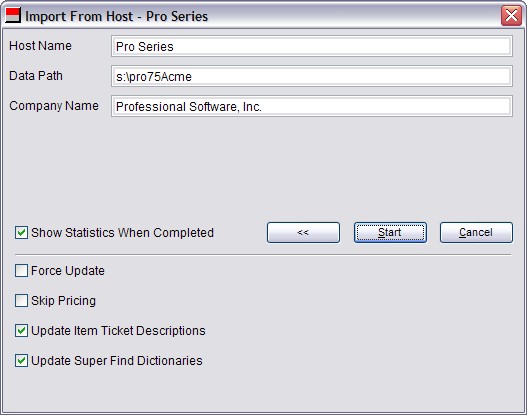
Show Statistics When Completed -Statistics show how long posting took and how many transactions were sent etc.
Force Update -Checking the box causes the import process to require more time to complete as this rebuilds the checksums used to compare records in Acme and Pro. This process is harmless.
Skip Pricing -This allows the user to bypass the importation of new or updated prices. If you wish to control this for all imports use the control by the same name in Import Setup.
Update Item Ticket Descriptions -Checking this box causes the TurningPoint item description to overwrite your Acme Ticket Descriptions. Do not check this box if you edit Ticket Descriptions in Acme. If you wish to control this for all imports use the control by the same name in Import Setup.
Update Super Find Dictionaries -This allows user control over update of the Super Find Dictionaries. If you wish to control this for all imports use the control by the same name in Import Setup.
Start Button -Start the import process.
Click > Acme2Host Bridge tab > Setup Doc. button for detailed information.