Enter your first transaction in under 1 minute.
If you haven't already done so, install Acme. If you need the software you can download it here: AcmePointOfSale.com/get-started
|
1.After installation, log into Acme using the shortcut  placed on your Windows Start Menu or desktop.
placed on your Windows Start Menu or desktop.
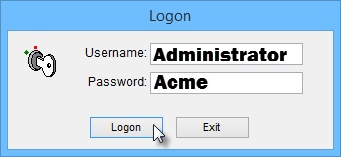
If you don't have a touch screen use your mouse to click, instead of your finger to tap. if you prefer to use function keys on a non-touch screen layout please see the note at the bottom of this page.
2. Tap >Transaction >Start Acme Point of Sale Ticket Entry
On the Ticket Entry screen…
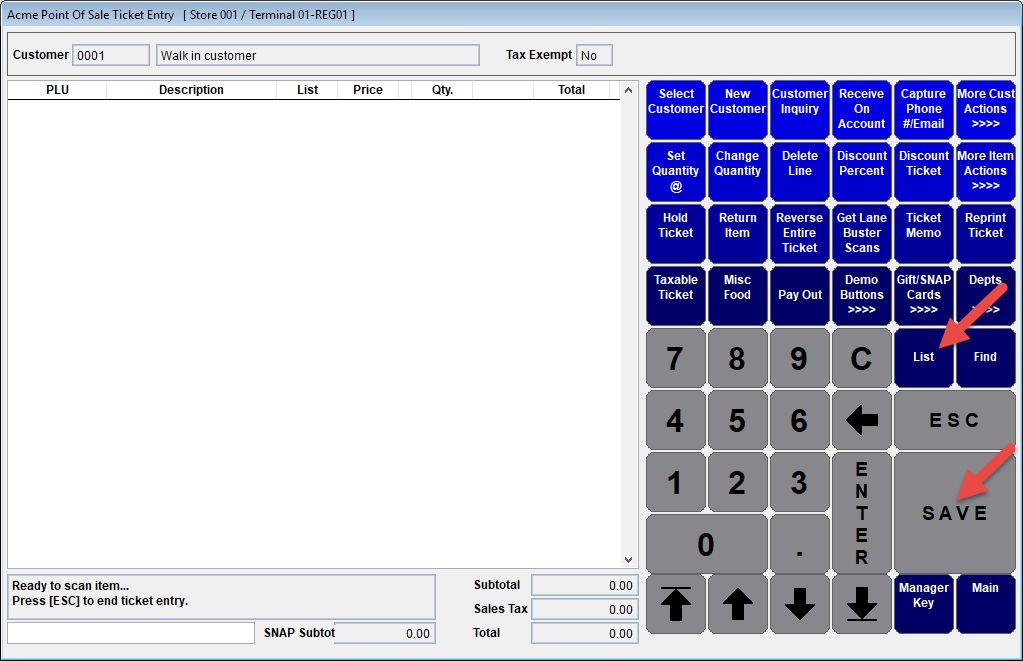
Tap (or click) the [LIST] button.
Tap an item to highlight it.
Tap [SELECT] button to add it to the sale.
Add more items if you like. When done entering items tap [SAVE] button to move to the Tendered Screen.
On the Tendered Screen...
Tap [Check] button. If prompted key in check number, then tap >ENTER >ENTER
Tap [Save] button. -The receipt or invoice prints (to screen) and you are ready to start another transaction!
Congratulations, you've completed The 1 Minute Challenge!
Would you like to enter an Advanced Transaction?
Notes:
By default Ticket Entry uses a layout designed for touch screen. You can tap with finger or click with mouse.
If you would be like to try a traditional screen layout designed for traditional keyboard function key in-put simply press ESC on your keyboard to exit Ticket Entry then click >Maintenance >POS Terminal Setup >Edit button. Then set the screen type to either of the layouts with "function key legends".
All layouts can be configured for the way you do business. To get a taste see Layout Your Ticket Entry Screen in F1 help.
You don't need a receipt printer or other hardware to take the 1 Minute Challenge. Receipts will preview to screen. If you want to use an invoice (8.5 x 11 inch) printer, receipt printer or other devices see related topics below and feel free to contact support for assisted setup.
Context sensitive online help is available throughout Acme by pressing F1 on your keyboard or clicking Help on the main menu.
Sample Data -Acme installs with sample data from an Office Supply company. Sample transactions from January 2001 are included if you want to run sales reports.
We recommend changing the default password shown above asap. See “User Accounts” in the online help.
Activate Acme and run through the appropriate Go Live Checklists in the online help prior to entering live data.
Receipt / Invoice Tab -print invoices (tickets) on 8.5 x 11 paper
