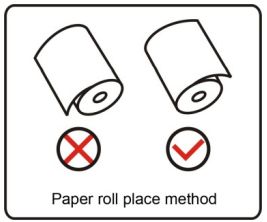SNBC BTP-P35 mobile receipt printer.
To turn on the printer, hold POWER button for more than 2 seconds.
To print self test, install paper than power up the printer. Press the Settings (gear) button and then use Paper Feed and Pause buttons to navigate to "SELFEST" or "SELFTEST". Then press Settings button to confirm your choice.
This device can print on paper 60 to 80mm wide. Most standard receipt paper is 80, this is preferred in most cases. The printer uses ESC/POS.
It has four buttons and digital display useful for checking status and changing settings.
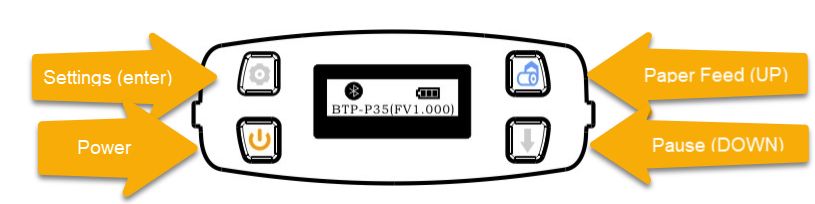
When changing settings the Paper Feed and Pause buttons are used to scroll up and down the menus. The settings button is used to enter settings mode, select menu choices and confirm menu choices.
The code to connect via Bluetooth is 1234
In Windows Settings Select “Bluetooth & other devices” from the ‘Devices’ menu. Click on “Add Bluetooth or other Device”. Click Bluetooth. Select the BTP… device from the list.
The connection will be initiated; enter the PIN: 1 2 3 4; Click “Connect”.
To load the driver for the BTP-P35 you will need to determine the COM Port setting for the Bluetooth Link. 10. Go to Control Panel\Devices and Printers. Right Click on the BTP-P35(4.0)E4C3 and select Properties. On the properties window, click on the Hardware tab to view or change the assigned COM Port number.
In Acme set the COM port:
Baud rate: 9600bps
Data bits: 8
Stop bits: 1
Parity: None
Ignore CTS: Yes
Ignore DSR: No