While a network diagram like the one shown below may seem complicated at first, it's really quite simple to build and every network should have one. Start with any device, make a note of what it is (purpose or make and model) and follow its network cable to the next device. If you encounter a hub follow all its cables to each to their devices.
Your store may have more than one hub /switch, make sure to include all of them in your diagram.
Network cables are easy to identify, they have rectangular clips on each end. The clips are slightly larger than those found on land line telephone jacks. (RJ45 network vs RJ11land line)

This is a sample network map that includes a table that describes each device connected to a hub.
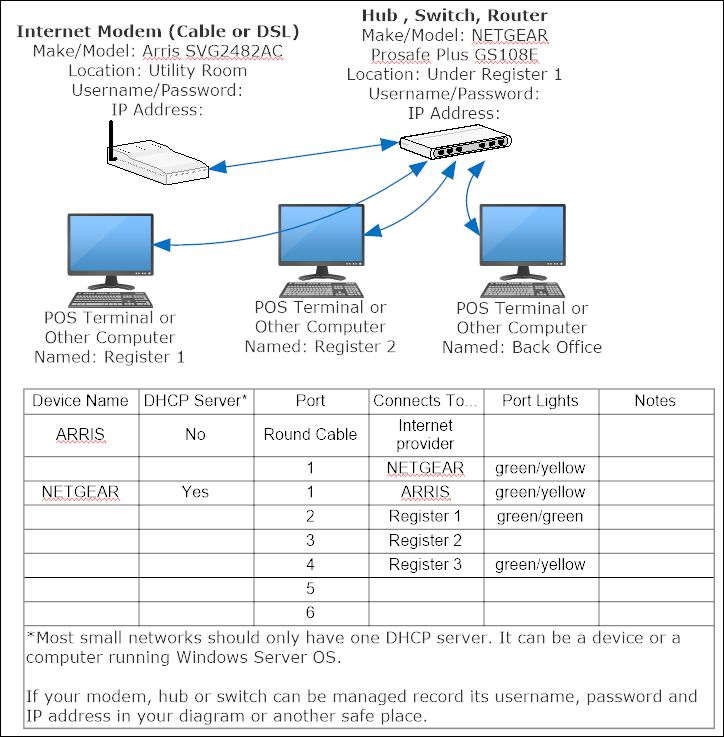
From the port lights column in the diagram above we can tell that Register 2 is not linked to the network and the back office computer is linked but not running at optimal speed. Armed with this information it's much easier to to drill into issues and fix them.
Pinch and zoom to read tiny labels! |
Port -place on a hub or switch that you can plug a network cable into.
Device -computer, hub, switch or any other thing that connects to your network.
Hub or Switch -a device that network cables plug into or a wireless network gets its signal from. On some networks an internet modem can act as a hub or switch. For simplification, the rest of this topic uses the term hub instead of "hub or switch".
Modern hubs run at 1GBPS speed (ten times faster than 100MBPS) and have two lights per port, if yours does not have individual port lights or 1GBPS speed capability consider replacing it, these are not expensive and they are one of the most important components of your network. Inquire for assistance finding good replacement. The lights indicate link (yes/no), connection speed and activity. Usually there are notations on the hub that explain the lights, sometimes you have to break down and read the users guide.
Link light(s) tell you if the device on the other end of the cable is available for network activity. For example, there may be a computer on the other end of the cable, but if the computer is not turned on, and the network is not configured properly, the link light will not be lit.
You can use link lights to label network cables when you cannot visually follow them from device to hub...
1.Power up all devices
2.Note the condition of all link lights on your hub.
3.Go to one device (other than the hub) and power it off the device or unplug its network cable.
4.Go back to the hub, note which link light went out, and label that cable accordingly.
5.Repeat steps 1-4 until all link lights are off and all cables are labeled. Then plug all devices back in and/or power them up.
When you label each network cable that plugs into your hub, network issues are MUCH easier to diagnose.
As mentioned above, hub lights can also indicate connection speed. Modern networks are usually set up to automatically negotiate the fastest speed they can communicate at. Wired computers should run at 1GBPS (1 gigabyte per second). If your device cannot negotiate that speed it will sometimes connect at 100MBPS (100 megabytes per second), which is 1/10 of it's maximum potential speed. For many business applications this is not acceptable performance.
If your connection is slower than the maximum potential speed, it is an indication that a network card, cable, connection or port is bad.
We highly recommend you keep a diagram like this on site. If you use our Worry Free IT services you can keep a copy of the diagram on file with us, so we can help with tech support issues. We'll even read the user's guide for you!
Additional information to gather.
-Record IP addresses and if your modem, hub or switch is capable of being "managed", record the user names and passwords. For security sake, do not include user names and passwords in a diagram that is not stored in a secure location.
