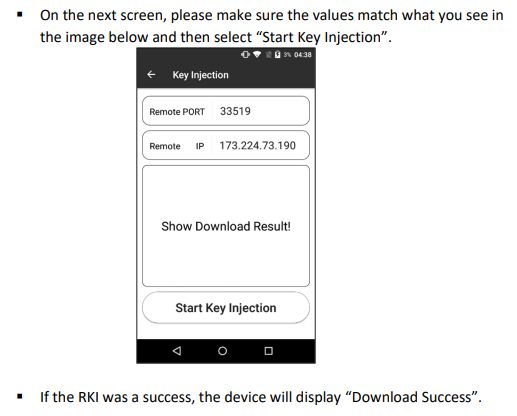Install Driver for PAX A920Pro
Do not plug USB cable into the computer until after the drivers are installed. Follow these steps...
1.Log into computer as Windows Administrator. Download and install drivers and then reboot your computer.
2.After logging into Windows, power up the PAX unit using button on the right side of the device. Wait for WELCOME SCREEN, then plug the USB cable into the unit and your computer.
3.Within 60 seconds two new PORT devices should show up in device manager. Make a note of the COM number assigned to the port that does NOT include the word "Daemon".
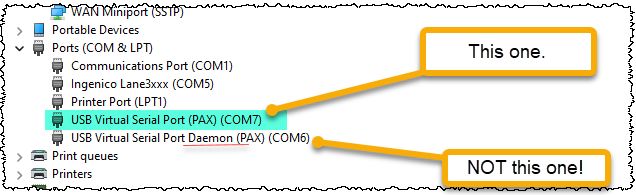
The COM Port number needs to be be entered into Acme POS Terminal Setup, the do Pad Reset and Download Parameters.
PAX Desktop
If tech support directs you to access PAX desktop swipe down on Welcome screen, rapidly tap back arrow two (or three) times and enter password.
To return from desktop to Welcome Screen use shortcut for PXRetailer OR restart the device by holding power button in for 5 seconds and tapping Restart.
Restart
Hold power button in for 5 seconds and tap Restart.
Do do a more complete restart, disconnect the USB cord and remove the battery. Wait 2 minutes then reassemble.
Remote Key Injection RKI
To access PAX desktop swipe down on Welcome screen, rapidly tap back arrow two (or three times) and enter password. See tech support for password.
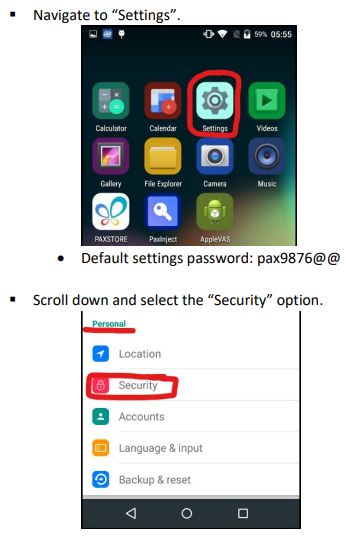
=
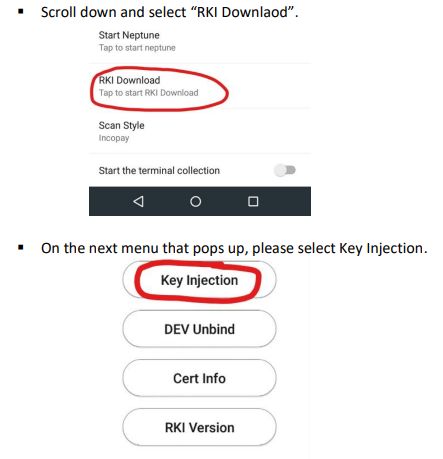
When prompted for PIN PAD SELECT, choose Internal PED.