In Acme (not in Data Pump) click >Transaction >Reset Sent Batches
This choice is only available in Satellite and Portable Acme, not in Central or Single Store Acme.
Background -Send Transactions to Central Acme sends all transactions (new and re-set) in one batch. Batches are numbered with a Batch ID and be re-set and re-sent if necessary.
Reset Type -Designate type of reset. Tickets and (Cash Tray) Reconciliations, Just Tickets or Just (Cash Tray) Reconciliations. The options presented are controlled by the data within the batch, so some options are not available if they are not logical choices.
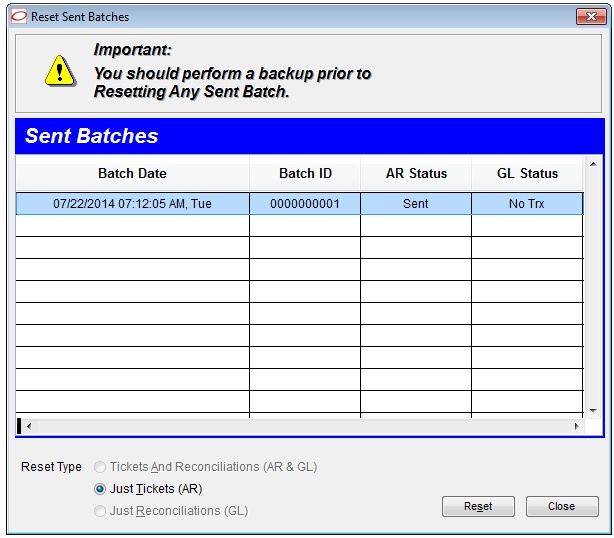
"No Trx" above indicates that batch #1 has no Cash Tray Reconciliations (GL Data) in it. If the highlighted batch contained both AR and GL data then all three Reset types would be available.
Resetting a Batch
•Resetting all the data in a batch (both AR and GL if appropriate) removes that batch number from the list.
•Post to Host sends all transactions (new and re-set) in one new batch.
•Batch dates do not affect transaction dates in Acme or in host accounting system if you have one.
Reset Button -Highlight the batch you wish to reset and click the Reset button.
Reset Posted Batches (for Central and Single Store Acme's)