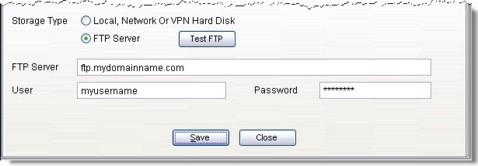Click >Multi Store tab >Setup button
For steps to convert a Single Store to Satellite with Central see: Change From Single Store to Central Acme
The Multi Store Shared Storage Setup dialog morphs depending on the Store Type.
Store Types are either Single, Central or Satellite.
Single Stores will only have the right hand tab active:
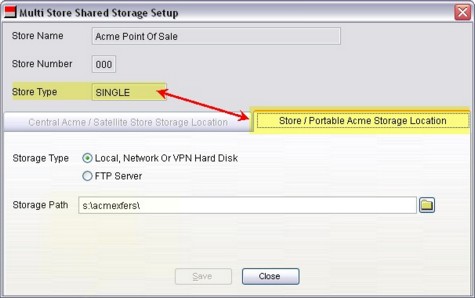
Central Acme's have have two tabs active:
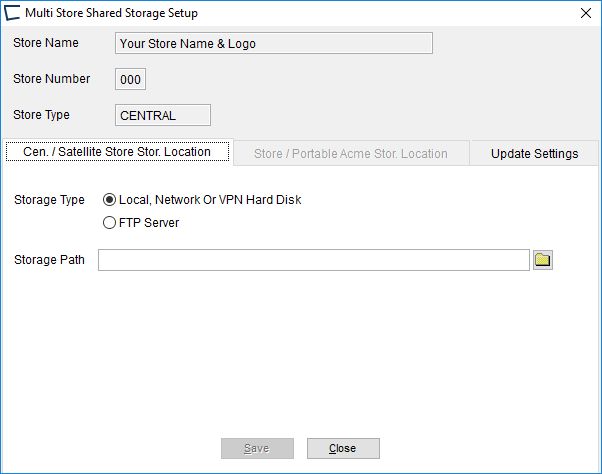
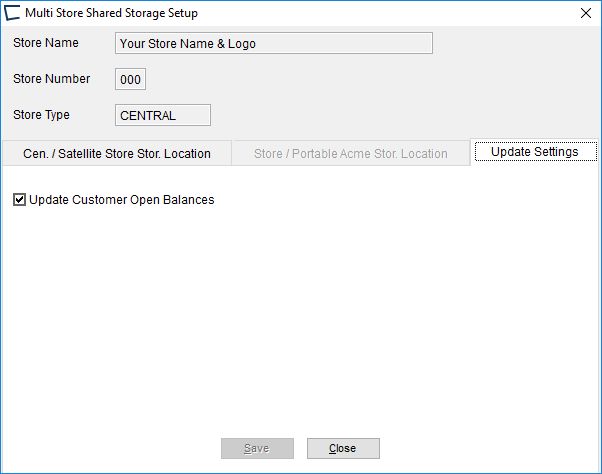
If you have a stand-alone (not hosted) Acme, check the box to update customer open balances.
If you have a host accounting system, un-checking this box will make import form Satellite Stores run faster but Central Acme (all stores) will not reflect proper customer balance until you Post to Host, Import from Host and then pump to stores.
If you have a host accounting system that is fully interfaced (or QuickBooks with INI switch) customer balances in Central Acme are overwritten when you Import from Host anyhow.
If your host accounting system is QuickBooks, you have the option to update customer balances from QuickBooks or not. This is controlled by UpdateFromQB setting in the AcmeCustBal section of the Acme2HostQB.ini file. If you ever post customer payments directly in QuickBooks then set the INI to yes, and do as you wish with this checkbox. If you never post customer payments directly in QuickBooks, set the INI to no and check this box.
Satellite Stores have both tabs active:
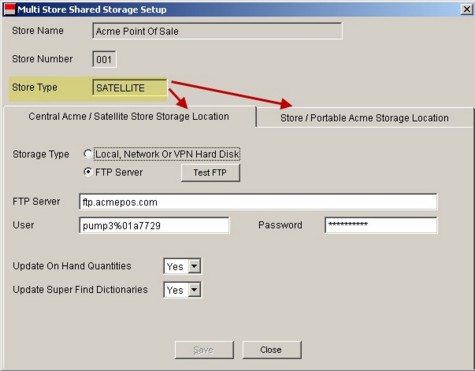
"Update On Hand Quantities"; set to No if this is a Stand Alone Acme Satellite Store. When set to no, the store will be the source of all on hand information, getting data from Central will not overwrite on hand levels.
A third tab called Update Settings may be visible with "Update Customer Open Balances" check box. This setting has no effect in Satellite Acme.
FTP information should be entered similar to this: