With some processors and processor configurations the customer may be able to choose Debit / Credit via the VX805. If that is the case with your processor and account then you may want to make the Description of your Payment type Credit Card "Credit Card / Debit Card" or simply "Card".
No driver is necessary if the device is wired and configured for SERIAL communications.
If you are going to use USB with virtual COM port (aka serial emulator) then you must install the Ingenico Tellium driver, while doing so ensure the USB cable is NOT plugged into the computer and that you are logged into Windows as an Administrator.
For drivers see: http://www.datacapepay.com/downloadmenu/
To check if your device is configured for COM or USB communication, press the “alpha” and ‘8” keys any time the VX805 displays “Welcome” or the name of your Merchant Services provider.
1.Restart the device, by unplugging from AC power and then plugging it back in. During restart you will see "XPI Initializing" then the XPI V... screen:
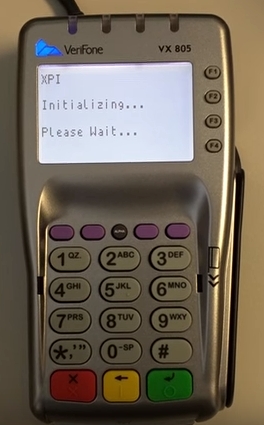 then
then 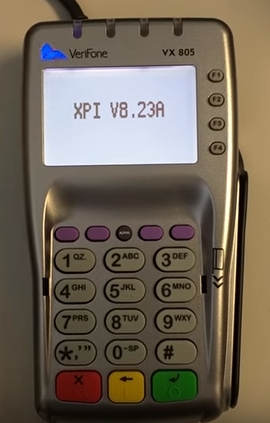
A chart that references processes and their XPI versions is available here.
If your Verifone VX805 has XPI 12.05.13 Jump to that section, below.
If your Verifone VX805 has XPI 8.42B/8.43C
1.While the XPI V.. screen is being shown press the ALPHA and the 8 key.
2.The screen should change to a new menu, where you can select the correct interface /COM or USB. If the screen does not change to the new menu (shown below) then repeat steps 1 and 2.
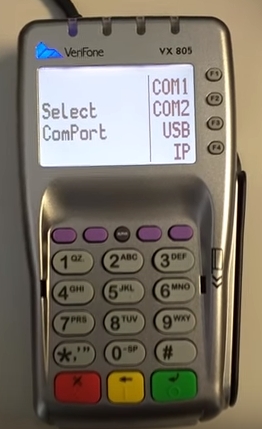
If your Verifone VX805 has XPI 12.05.13, you do not need to restart your device or follow the steps out lines above. Instead...
1.Press F2 and F4 to enter system mode.
2.Enter the password (1, ALPHA, ALPHA, 6, 6, 8, 3, 1) and then hit "Enter".
The Alpha key is the black key located directly above the 2 key. Enter is the Green key.
3.Press 2 for “Edit Parameters”.
4. Select “1” for “Group ID” and hit “Enter” followed by the password (1, ALPHA, ALPHA, 6, 6, 8, 3, 1). Press “Enter”.
5.Select “CONFIG.SYS” then hit “Enter”.
6.Search for Parameter: “SACOM” = COM1 or USB if connected USB. If incorrect select “3” to edit. To change values, press the “clear” button (yellow key), and then enter USB or COM1 (to change to "alpha" select number then alpha key until correct letter is displayed) then press "Enter".
7.Search for Parameter: “SABAUD” = 9600 or USB if connected USB.
8.Press “cancel” key (Red button).
9. Press “1” to restart VX 805.