The Item / Vendor association can be established "on the fly"...
While adding items to a Purchase Order Worksheet or a Manual Purchase Order, add an item that has not yet been associated with the active Vendor. Fill in the pop up form:
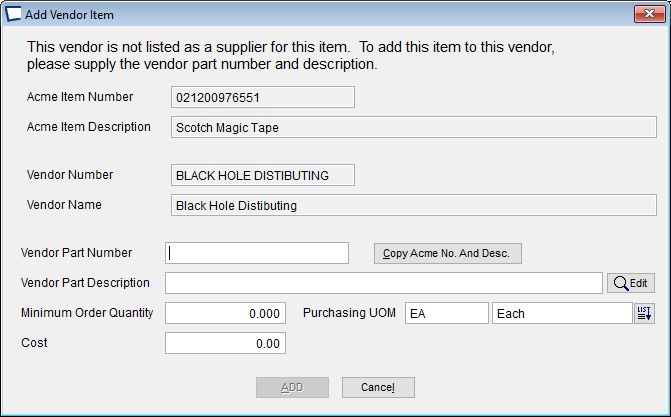
Vendor Part Number -enter the Vendor's Part Number or click the button to copy the Acme Item Number. Using Vendor Part Numbers when placing orders can increase accuracy, but make sure to validate units of measure!
Part Description - enter the vendors description for this part, or copy the Acme Description.
Minimum Order Qty -Minimum you are required to buy from the selected vendor. Uses the Purchasing Unit of Measure from the General tab unless you enter an override below. If nothing is entered the minimum is assumed to be 1.
|
Cost -Catalog cost (for the purchasing unit of measure) from selected vendor. This will be used as default cost on subsequent purchase orders.
|
Edit Purchase Order Detail at Store
