Bar codes can be printed from all three label dialogs through what Dymo refers to as a
“text box”. In the advanced tab in the Dymo software add following information:
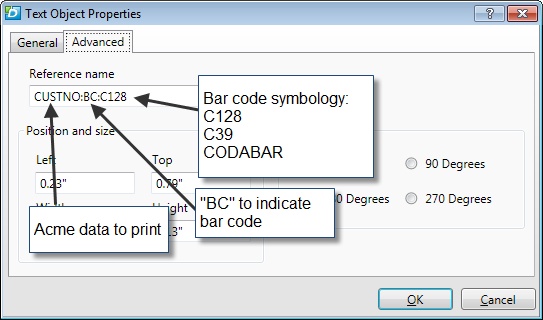
This method bypasses Dymo's bar code fonts and uses the fonts installed by Acme. This is useful if you need to print a lot of data on small labels.
This method does not automatically print the human readable text below the bar code but it can be easily added in your layout.
If you use Acme's bar code font Uppercase "EBJFEFBFIMEEAOAAFJDBEIEIGIAH" without the quotes is a good placeholder in the text object.
To illustrate the size difference, the label illustrated below has three bar codes, each encoding the same text. Top to bottom they are...
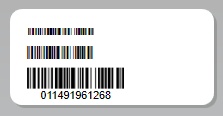
First Label: C128 XXS 8 pitch
Second Label: C128 XS 8 pitch
Third Label: -Dymo Small (no pitch control).
When using a printer with less than 600 DPI, you must print at the following point sizes to create accurate barcodes:
203 DPI Printers: 6, 12, 18, 24, 30, 36
300 DPI Printers: 4, 8, 12, 16, 20, 24, 28, 32, 36 (Dymo LabelWriters)
A font is typically measured in pt (points). Points dictate the height of the lettering. There are approximately 72 points per inch. For example, the font size 36 would be about a half of an inch tall.
Need to create your own item numbers? See Label Printing