To enable camera scanning of bar codes on iOS devices...
One of these is REQUIRED. Both of these add a keyboard with a bar code scanner button that activates the camera and decodes the bar code.
After helper app installation you will need to go into phone settings and activate the new keyboard.
Go to Settings > General > Keyboard. Tap Keyboards, then do any of the following: Add a keyboard: Tap Add New Keyboard, then choose a keyboard from the list. If you tap EDIT button you can delete extra keyboards and re-order the keyboard list.
In the Acme mobile app, tap the barcode icon or tap into the area where you would normally type a bar code. When the keyboard pops up, switch from standard keyboard to Scankey keyboard. This is typically done by tapping or touch and holding the smile or globe icon.
Choose from either BarcodeKey or ScanKey Keyboard. If one doesn't work well on your device try the other. If camera scanning proves unacceptable you can pair a bluetooth scanner with your phone or move to a Mobile Barcode Scanner
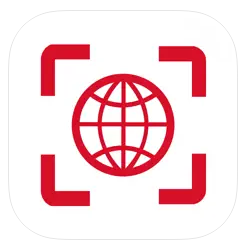
Barcodekey - by Irvinesoft Inc. (formerly by Numob)
Click the link above or search the app store for "barcodekey", all one word and without the quotes.
The free edition does what we need, but is no longer free for very long. It allows only a few scans. Pricing for iOS phones at the time of this write up is 14.95/month or 99.00/year.
This scanner ALWAYS expands UPC-E to UPC-A. It also seems to do a good job of not accidentally expanding EAN-8's, which is mainly a concern when dealing with imported products, pharmacies and health care items. If you use this make sure your data is stored the same way (expanded e-codes if any) and that your other scanners are programmed accordingly.
When taking picture of bar code there is link to "Settings" in the upper right hand corner of the screen. This makes it easy to configure scanner to suffix with ENTER key and drop check digit if desired.
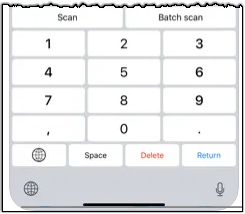
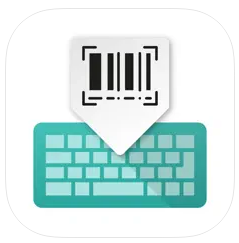
ScanKey - QR OCR NFC Keyboard - by Mathias Herbrich
Free app that works well. This scanner cannot expand UPC-E to UPC-A. If you use this make sure your data is stored the same way and that your other scanners are programmed accordingly.
Important, for best results tap the app icon and change Scankey's settings...
1.Enable "Auto-return (enter) after scan
2.At time of this writing, the app tends to convert UPC-A to EAN-13, it does this by adding a leading zero on the left. You can change this behavior in the keyboard app setup or in Acme Mobile App setup screen, see .
3.Since this app cannot expand UPC-E to UPC-A you should use the Acme Mobile App settings screen to handle this if necessary.
4.If your barcodes are crowded together turn the feature called "Use first scanned code" OFF. This will activate a "laser" site and allow you to push a button to read the code.
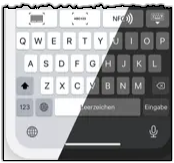
If you still have issues after adding and testing both apps contact support or get a dedicated Mobile Barcode Scanner
|
