Fresh fruits and vegetables often have PLU stickers that include GS1 Databar Stacked Omnidirectional barcodes.
Kiwi, Heirloom Tomatoes, Apples:
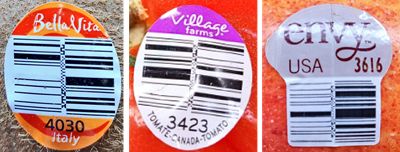
Each sticker contains a 4 or 5 digit produce code that is human readable. Enter this as your Item Number in Acme.
The bar coded data is a "Global Trade Item Number" or GTIN. This information is company specific and it identifies the item and the company or "brand owner" of the item. It does not include LOT information or expiration dates. These are only used for bulk product identification and are to be used at the case level. In other words, you cannot assume every apple in the case has the same GTIN, even though they probably do.
Each time you receive an item you should test scan the bar codes and add them as PLU's if need be. |
If you wish to scan the bar codes to sell the produce then the bar coded information needs to be set up as a PLU in Acme. Since this information is not included in human readable form you will need to scan it into the system. This data will vary from 8 to 14 digits, or 10 to 16 digits including system digit and check digits.
Your bar code scanner must be capable of scanning GS1 Databar Stacked Omnidirectional barcodes and this symbology must be active in the scanner. Most, but not all scanners can read this type of bar code. Some older scanner manuals may identify these as "RSS 14" labels. The name was changed to "GS1 Databar Stacked Omnidirectional" as new capabilities and uses came online. Activating RSS 14 may work.
If your scanner sends AIM identifiers you must not include that information when entering the PLU into Acme. the screenshot shown below is from scanning in item maintenance. The data highlighted in yellow should be entered as a PLU.
