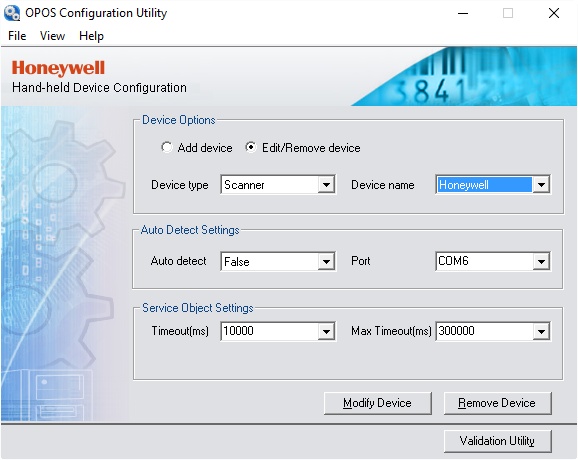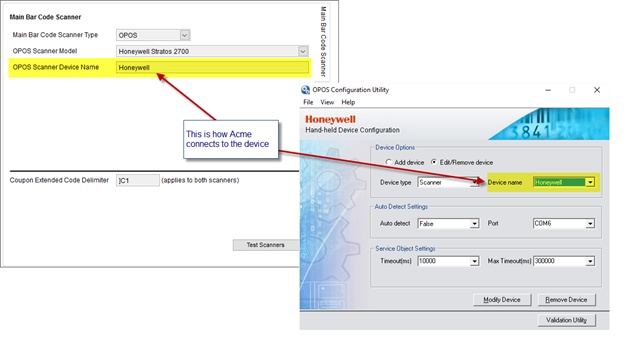See the bottom of this page for installation tips.
Also see Stratos Programming Codes
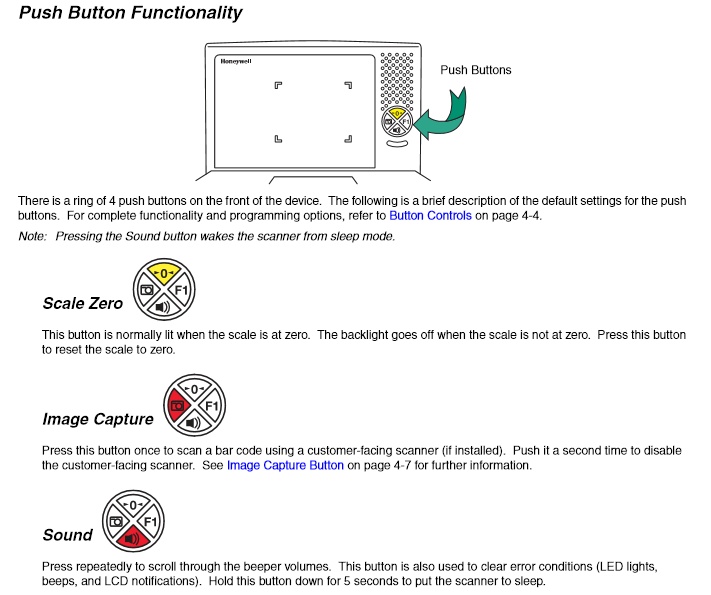
=
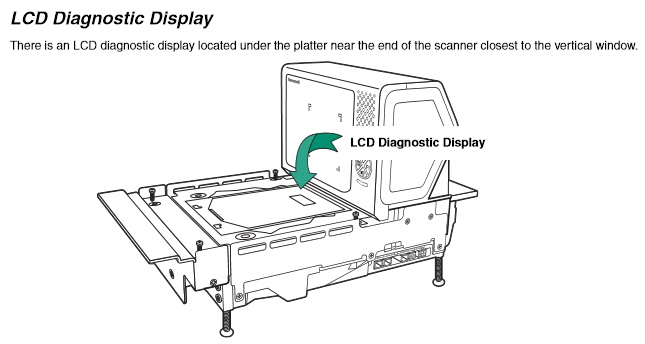
Troubleshooting: During daily operations, ensure the scanner scale is powered up and operational before launching Acme. Failure to do so can result in message:
OPOS Scanner 'ClaimDevice' failed: OPOS_E_ILLEGAL
Installation Tips: Use single cable to computer. It plugs into scanner scale port labeled "Scanner RS232 to Host" and is located near the power port.

The Honeywell OPOS suite must be run on each target machine to install the needed OPOS classes and configuration software. Two programs are installed in the suite:
1.OPOS Configuration Utility. -used to assign a device name and COM port to the OPOS device.
2.OPOS Validation Utility. -used to test the scanner or scale.
Important points:
•If you change the configuration, you need to restart the validation program.
•Do not set the device to auto detect -- set to a physical COM port; auto detect doesn’t work and even the HW documentation mentions this.
•Acme finds the device by the device name. The HW suite installs the devices named Honeywell and all that really needs to be done is associate a COM port with them.
If using a single cable OPOS connection in almost every case the cable for SCANNER is used and the second cable for the scale is not needed.
Step to complete the installation:
1.Run the OPOS Configuration Utility
2.Select device type
3.Select device name
4.Set auto detect false
5.Set port
6.Click Modify Device to save settings for the selected device
7.Repeat for next device, -Both the scanner and the scale must be set up in the utility, as separate devices.