Use spreadsheet export/import for fast update of existing items.
You can include Price Code, Price code Type, Start and End Date in your import file. If you do not, then you should click >Inventory >Item Pricing and set up your new Price Code for the Special, take care to include start and end date.
If your import file does not include Price Type, and the Price Code does not pre-exist in Acme, a Customer Type Price Code is created.
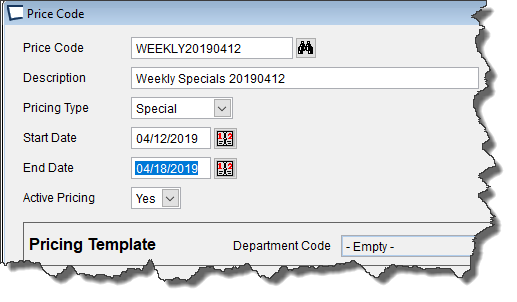
In Acme Data Miner run the >Acme Importer >Pricing Data >Put on Special Report
Use Open Office to edit. Take care with leading zeros! Enter Price Code (as created above), QtyBreak1 and UnitPrice1. Do not change item number or any other columns. Delete rows you do not wish to put on special. Do not leave empty rows.
Save As (file name plus price code) type CSV.
In Acme >Maintenance >Acme Importer use import definition called “Put on Special” to import the pricing data. By default, this import definition only imports Price Code, QtyBreak1 and UnitPrice1. It does not change List Price.
Import button not active? Close other Acme screens. If the issue continues validate for required columns.