Some Ingenico iSC 250 PIN pads may experience touchscreen alignment problems which make signing with the pen or pressing buttons with your finger difficult. If you experience this, you may need to re-calibrate your screen.
1. Press and hold CLEAR and - (minus) simultaneously on the iSC250 payment terminal to reboot it.
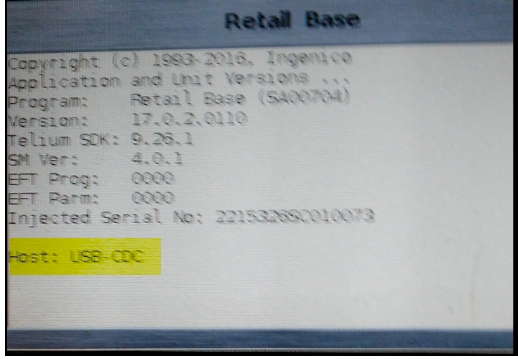
2. When the grey Retail Base screen shown above appears, press 2 6 3 4 and ENTER.
3. Press the + (plus) to display the functions menu.
4. Select Telium Manager > Initialization > Hardware > Calibration to display the Calibration screen.
Some menus can be scrolled via the plus and minus keys.
5. Press 7 5 8 1 and ENTER to re-calibrate the payment terminal.
Please Note:
If your iSC 250 is loaded with RBA 21 or above you no longer need to enter the 7581 code. Use +/- to select the Yes radio button and press ENTER instead.