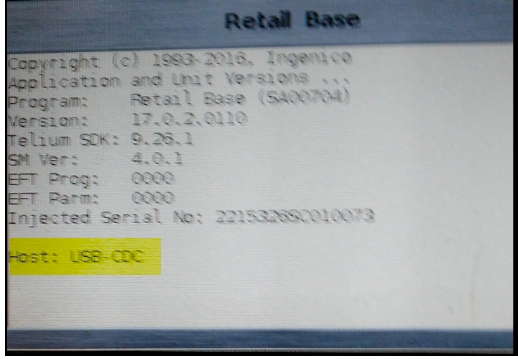Screen Calibration see Ingenico ISC 250 Screen Calibration
Installation:
No driver is necessary if the device is wired and configured for SERIAL communications.
If you are going to use USB with virtual COM port (aka serial emulator) then you must install the Ingenico Tellium driver, while doing so ensure the USB cable is NOT plugged into the computer and that you are logged into Windows as an Administrator.
For drivers and assistance installing see: https://www.datacapsystems.com/support-articles/installing-the-ingenico-driver
To check communication type settings in ISC250:
Hold down the minus [-] key and the yellow [clear] key simultaneously until you here a chirp. This will cause the PIN pad to reboot. The splash screen shown during reboot (illustrated below) should be titled “Retail Base” its last line should show current communication type as “Host: USB-CDC” OR "Host Serial..."
To change the interface to USB-CDC or Serial.
Reboot PIN pad to splash screen, then quickly press this four digit sequence: 2-6-3-4 then <Enter>
When prompted, press + for menu
Use stylus or finger to select "TDA"
For remaining steps, use +/- keys to make selections.
>configuration >enter
>communication >enter
>communication type >enter
select either [SERIAL ]or [USB <> Serial Conv] and >enter.
-note the second choice is for USB devices that will be run off virtual COM port. These display as "Host USB-CDC" on splash screen.
Press Cancel button three times, then number 1 to reboot the PIN Pad.
Confirm new choice on splash screen.
Ingenico Splash Screen: