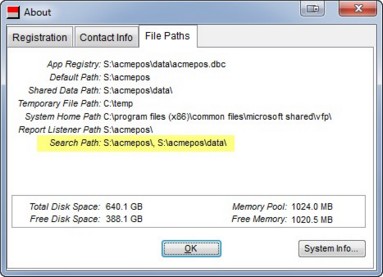Invoices are typically full 8.5 x11 or half sheet 8.5 x 5.5 and printed on Laser, Ink Jet, or DOT Matrix printers.
If you print to roll paper see related topic install custom receipt.
You are not limited to one custom invoice format in Acme. You can have a different invoice format for each terminal if you wish. This is helpful in businesses that have retail and wholesale checkout lanes, different hardware etc.
When you order custom invoice(s) they will be delivered to you via e-mail. You will receive a separate zip file for each invoice format. Each zip file contains two or more files:
Invoices on Windows printer:
AcmeCustomInvoice.FRT |
AcmeCustomInvoice.VCT |
AcmeCustomInvoice.FRX |
AcmeCustomInvoice.VCX |
If you have a custom graphic there will be a fifth file, this is typically JPG.
Invoices on DOT Matrix printer:
AcmeCustomInvoice.FRT |
|
AcmeCustomInvoice.FRX |
Important: EXIT ACME BEFORE YOU COPY THE FILES INTO THE FOLDER!
Copy the custom files: If you have ordered ONE custom invoice unzip the files and copy them to the acmepos\data folder on your Acme data server.
If you have MORE THAN ONE custom invoice than usage is determined by terminal. In this case you will be provided more than one zip file. Unzip the appropriate files into the acmepos folder on each terminal (workstation).
Please note: Best practice dictates that you do not put the files in both folders, that may result in hair loss.
Setup each POS Terminal to use custom invoice. This must be done for each terminal that you wish to have print a custom invoice.
In Acme navigate to: >Maintenance >POS Terminal Setup >Receipt Printer Tab >Receipt / Invoice Tab
If you print invoices to DOT matrix printer set Receipt Style to Custom Invoice (DOT Matrix Printer).
If you print invoices to laser printer set Invoice Style to Custom Invoice
Repeat for each terminal you wish to have print a custom invoice.
The search order for custom receipts follows the Acme search path. Click >File >About >File Paths