Click >Inventory >Items >Notes / Web Tab
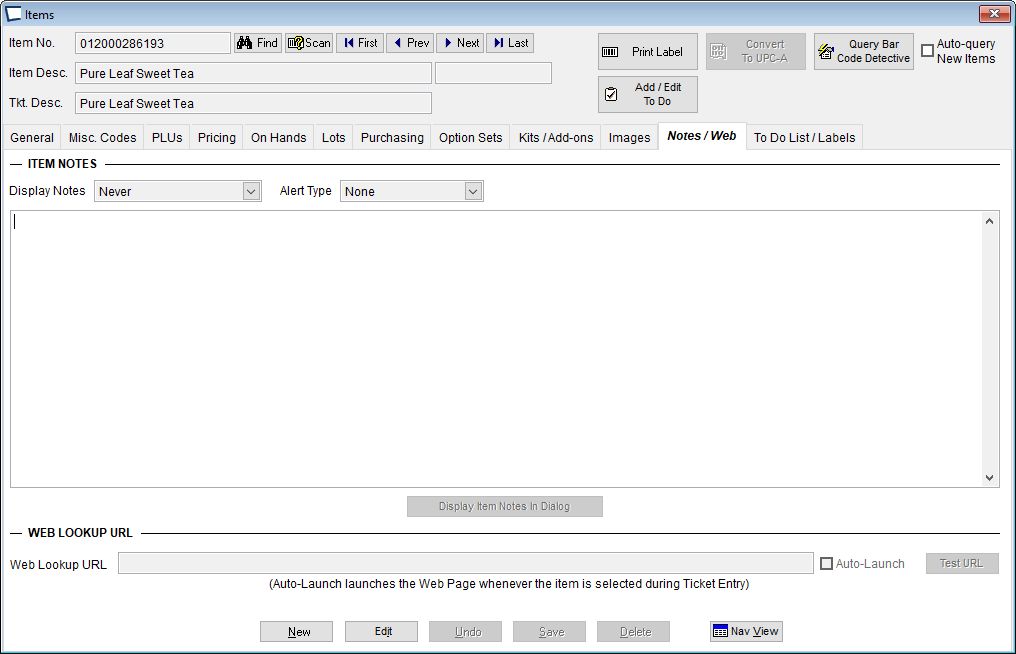
Display This Note -Choices are Never, Once Per Ticket, Every Scan. Notes are triggered by Sale or Buy Back of an item. A return will not trigger the pop up note.
Note Alert: Choose an optional alert headline to display with the note. Alert headlines are configured in >Acme Setup Information >Item & Customer Note Alerts
Display Item Notes in Dialog -shows a preview of what the note will look like during transaction entry:
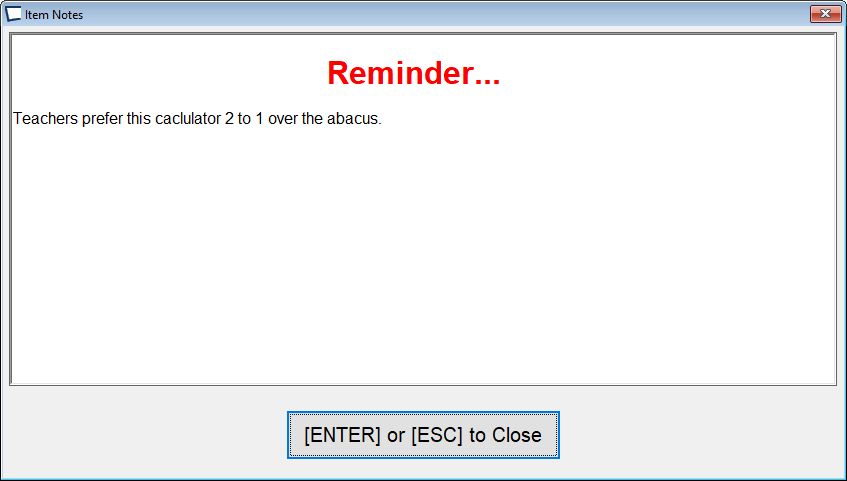
Web Lookup URL Inquire if you'd like it for other items. Enter product web page address. You don't have to worry about entering http, https, www, etc in the beginning of the page for most public web pages.
If you are hosting the page yourself (it is not a public web page, may not even be on a "web server") then your format needs to be more specific, like one of the following:
▪c:\my web page folder\my web page.html
(include the full path and the proper extension)
▪\\machinename\foldername\web page document name.html
(since UNC is used the folder must be shared, even if it is on local computer.
Launch Web Page When (item) Selected in Ticket Entry. This currently only works for Buy Back items, inquire if you would like this expanded.
Related Topics
There is global control of Item Notes Display on >Acme Setup Information >POS Ticket Entry / Tender Entry