>Acme Setup Information >Lot Control tab
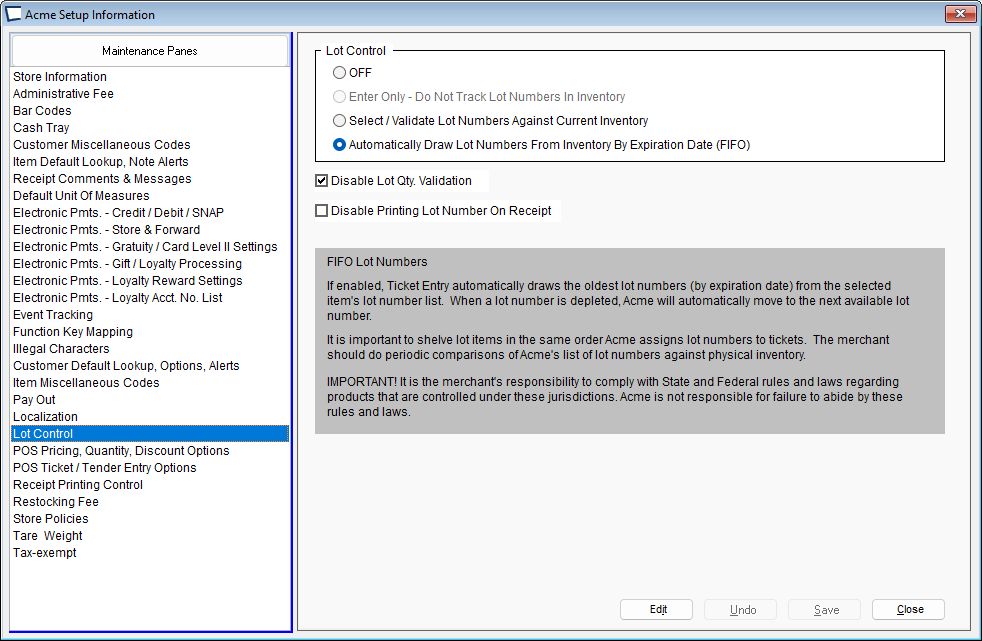
OFF - The Lot Control tab in Inventory Maintenance will not be active.
Enter (during sale) Only - this capability is coming soon. For use if you do not want to track LOT Control Numbers that are in inventory, you simply want to ask the clerk for a Lot number when the item is sold. Inquire for support.
Select / Validate - You will enter lot numbers into inventory maintenance and then select Lot Numbers during sales / returns. It is up to the clerk to ensure they do not oversell a Lot
Automatic (FIFO) - Ticket Entry automatically draws lot numbers by “expiration date+lot number”. If the expiration date in Item setup is left blank then Acme uses 12/31/2099. This setting useful when you only put the one oldest lot on the shelf, and hold younger lots in the stockroom.
Each line on the transaction will only decrement stock from one lot, so if you end up with more than one lot on the shelf it would be a good idea to disable merge scan on those items in item setup, otherwise counts in older lots may get driven negative if the clerk over sells the Lot.

Example using above lot data:
Sell 3, on 3 transaction lines. This is easy if merge scan is OFF. Lot B will end up with 0, Lot A will have 3.
Sell 3, on 1 transaction line. Lot B will end up with -1, Lot A will have 4. You will need to adjust. Acme Data Miner has reports that make this condition easy to find and automatically fix. Clerk may or may not receive warning, depending on next setting.
Disable Lot Qty Validation - If checked Acme will not warn clerk when Automatic FIFO would drive a Lot negative due to clerk over selling.
Disable printing lot numbers on receipts. Y/N?
Some stores like to print lot numbers on receipts to facilitate returns.
Expiration Dates are not printed on receipts.