This not does not apply to the Acme Mobile App. Before you start counting with the Data Collection Terminal (DCT) you should ensure the clock on the DCT is synchronized with your computer clock. The easiest way to do this is to go into POS Terminal Setup and either send the application to the device or click the button in Acme that starts the application on the device. Either action syncs the clocks. You can also sync the clocks (even after gathering data on the device) during the import process:
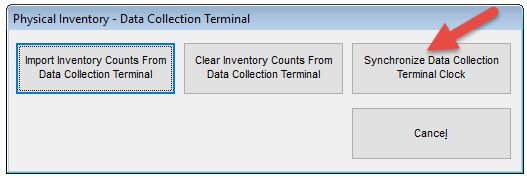
|
Here is an example of how the Physical Inventory process works in Acme.
Acme thinks you have 12 Jars of Thumbtacks on hand:
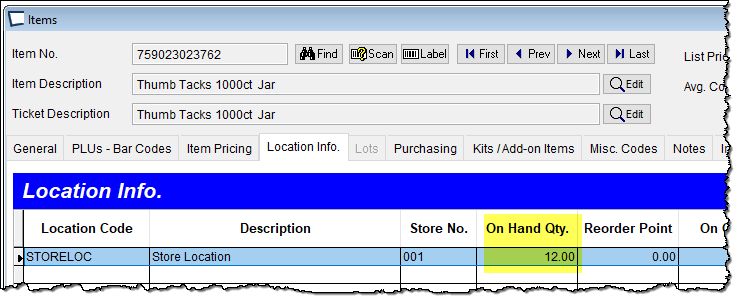
You count the jars and only find 10. Use your Data collection Terminal or Mobile App to scan the bar code on the jar and enter quantity 10.
IMPORTANT NOTE: You can scan (or type in) any Acme Item Number or PLU (regardless of it's unit of measure) but ALL quantities must be entered as stocking unit of measure. -Example: You have 1 an 1/2 cases of 12. You could scan the bar code on one case, but do not enter quantity of 1.5, instead enter quantity of 18.
A customer comes in, takes a jar off the shelf and purchases it. (Acme now thinks you have 11)
Upload your physical inventory counts from Data Collection Terminal into Acme. Acme knows that at the time the count took place you found 10, the adjustment is based off the 2 that were missing at that time. The sale does not case a problem.
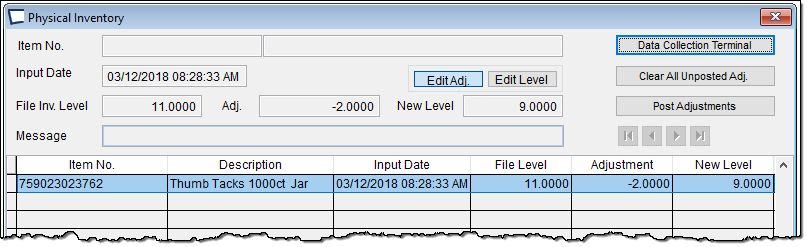
If you posted the adjustments at this time the on hand level in Acme would match the shelf at 9.
Not counting something is not OK. It doesn't matter if the missed product is in another section of the store or in a customer's shopping cart, the miscount will impact the accuracy of the items you counted. |
Item in Prior Batch -If you have an item located in more than one display, try to count them in one batch so Acme can add the counts together as it imports the data from the device. If you do not count them in one batch you will receive a message similar to this:
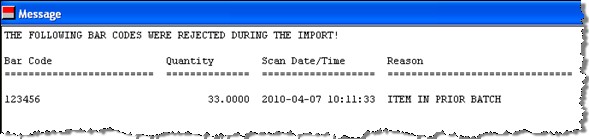
To fix the item either edit it and enter the entire proper on hand count OR delete the item from the grid and re-count them all in one batch.