Click >Maintenance >Acme Setup Information >Receipt Control, Comments & Messages
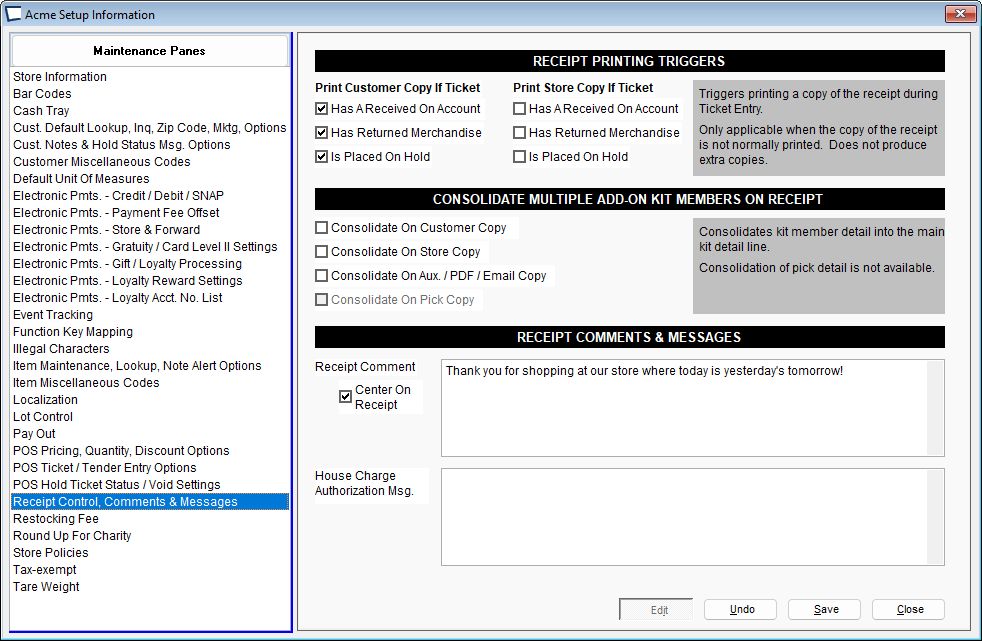
Receipt Control Tab
Receipt Printing Triggers
Use these settings to print extra copies of documents based on the type of things occurring on the ticket, not just by Tender Type.
This is both necessary and useful because certain tickets may not have any tender, for example a Hold Ticket or a combined transaction (return and sale) that ends up with zero balance due.
Remote Receipt Control
Use these settings to print extra copies of remote receipts based on the type of things occurring on the ticket, not just by Tender Type.
For example, in a taco shop you may want to take phone orders. If the customer wants you start cooking right away, take mayment and finish the ticket. But if you want to start cooking when the customer arrives, put the ticket on Hold. Later, when the customer comes in you take the ticket off hold, get payment and send the order to the kitchen.
Print Kit Components on Invoices and Receipts
Choose which documents should list kit components.
Comments & Messages Tab
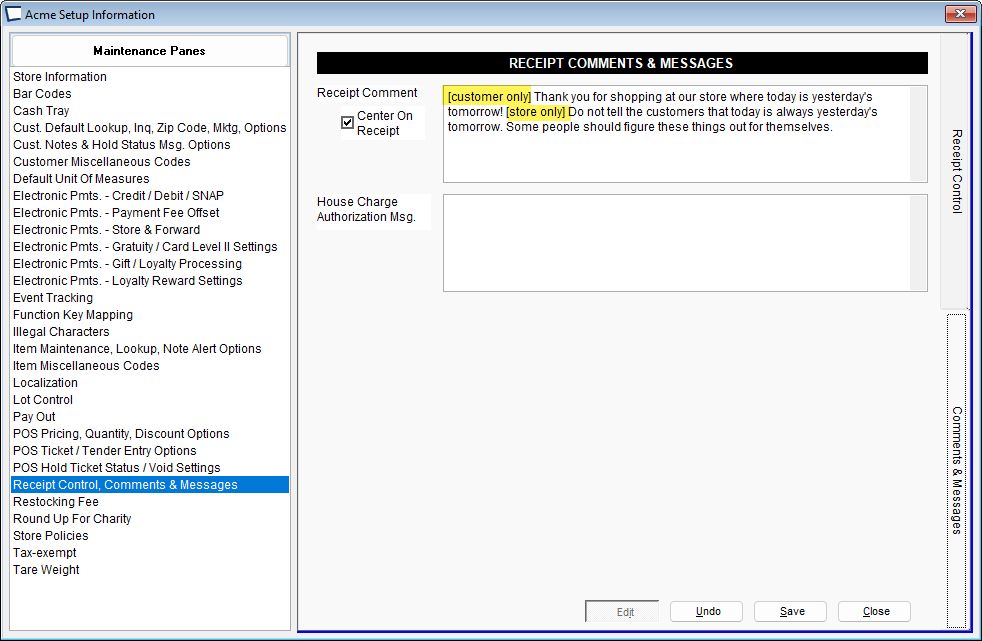
Enter text to be displayed on receipt and invoice footers. If more than one Payment Type is used multiple ticket comments / messages may print.
Ticket Comments and Messages only appear on hard copies, they do not print to display (screen).
Use TAGS to get fancy...
1.Anything that follows “[store only]” only prints on the store receipt.
2.Anything that follows “[customer only]” only prints on the customer receipt.
3.If neither tag is present then the comment prints on both receipts.
4.If only one tag is present, then only that receipt is affected.
See illustration of tag usage in above image.
Receipt Comment -Enter any text you wish to have printed at bottom of every receipt/invoice.
Center Comment on Ticket. Yes/No -Useful to make the comment "fit" the ticket. Center a short one-line comment or it will be left justified and may look out of place.
House Charge Authorization Message -Enter text to print on bottom of customer copy (only) of house charge receipts/invoices. House Charge is a Tender Type
Example: All house charges subject to Net 10 Day Terms.
Tags mentioned above do not work in the House Charge Authorization Message.