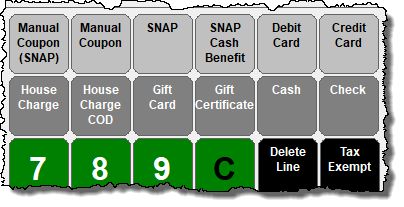Click >Maintenance >Tender Types
User definable Tender Types can be used to determine how many receipts will be printed, how certain elements show up on receipts and whether or not the tender processes electronically.
If you have a multi-store deployment with a Central Acme Tender Records should be updated in Central and Data Pumped out to the stores.
Tender Type Code Enter a code up to 10 characters long.
Payment Type Select a Payment Type from the drop down list of pre-determined types. You cannot add or change Payment Types, you can add and change the Tender Types. Payment Type determines where the revenue will be placed when you Reconcile Cash Trays. Payment Types are also used to group Tender Types on many reports.
Payment Types are:
•Cash -CA |
•Food Stamp Coupon -FS |
•Check -CK |
•Gift Card (in-house*) -GG |
•Credit Card -CC |
•Gift Certificate -GC |
•Debit Card -DB |
•House Charge -HC |
•EBT Cash -EC |
•Manufacturer Coupon -MC -see note below. |
•EBT Food Stamp -EF •Food Stamp Change -FC |
•Store Coupon -SC -do not use, deprecated. •Change -CH (not visible in the UI) •Voice Authorization -VO (credit card) |
•Signature Capture -no payment is taken, just a signature. May be useful for tracking who made the purchase. |
•Store Credit -CM |
*In-house gift cards are issued by the store and a liability of the store's. They are not "card brand" gift cards, like Visa or MasterCard Gift Cards.
With the advent of EMV and smarter payment terminals (aka PIN Pads) Payment Type in Acme does not dictate how the credit and debit cards will be processed UNLESS you configure it as such in POS Terminal setup and set up separate tender buttons for debit and credit.
For most installations, use one tender with Payment Type of CC and description of Credit/Debit. The exception would be if you want to do cash back on Debit, or if you use an Admin fee and Discount program. Then you would want to use two buttons, one for debit and one for credit and set "Enable Card Type" to yes in POS Terminal Setup.
IMPORTANT:
Manufacturer Coupons (if any) should always be tendered first. Manufacturer Coupon bar codes are scanned or entered manually into Acme on the Tendered Screen.
EBT tenders (if any) should be tendered next.
If you use Admin Fee and Discount you should tender Check and then Cash as last and second to last.
|
Gift Certificates (paper) are generally sold as any other inventory item. In accounting these would credit a liability account instead of a revenue account. When Gift Certificates are tendered they debit the liability. If you use a host accounting system please see your Bridge Setup document or details.
Gift Cards (plastic) are setup in a similar manner to Gift Certificates except Acme can issue and redeem them electronically.
Voice Authorization aka Phone Authorization. If normal processing results in a decline, clerk may be able to call to receive a "voice authorization code." The transaction is still processed electronically, the voice authorization code just trumps an automated decline. These are no longer very common, since it is so easy for shoppers to activate new cards. To use this capability, set up a tender with payment type of "voice authorization" and set it to process electronically. During transaction entry, Acme will pop up a dialog allowing clerk to type in the voice authorization code given to them by the card processor.
Store Credit -Use of Store Credit tender type assumes you have a compatible host accounting system e.g AccountMate with customizations. If you don't then consider using House Charge.
Capture Sig On PIN Pad -Approved devices can capture customer signatures for debit, credit, EBT, House Charge.
See Also: Print Captured Ticket Signatures
Acme prints a signature line on the Store Copy only if:
Store Copy is greater than 0 and the Payment Type is Credit Card and Authorize Transaction is set to Yes.
-or-
Store Copy is greater than 0 and the Payment Type is House Charge.
When neither of these conditions are true it is assumed that you are using a terminal to authorize the transactions and that terminal should print its own receipt with signature line.
Description -Enter a description of the Tender Type Code.
General Tab -For purposes of discussing Tender types the word "receipt" is used. A receipt can be printed either on receipt tape or 8.5 x 11 Laser or Dot Matrix paper.
Maximum Change -Your own business logic. If someone pays with Tender Type Check, can they write the check for more than the amount of the sale? If that is so, enter how much over the amount of the sale here.
The maximum change allowed is determined by the tender with the highest value for maximum change.
Maximum Change is not tied to an individual privilege. Members of the Manger and Administrator Groups are exempt from the maximum, only clerks will be stopped from exceeding Max Change.
Also see "Change" Tender Type below.
Authorize Transaction Y/N -For use on check and credit card Tender Types that you wish to authorize via outside service.
We recommend you set up a Tender Type for authorized checks and a separate one for non-authorized check. This way if the authorization service is down for any reason you can still use a check tender type for the checks that you wish to accept but go un-authorized. The same logic could apply to credit cards.
Open Drawer Y/N -If you have cash drawers with media slots cut into them you may elect to not open the drawer when you take a check or credit card since typically there is not going to be change returned to the customer. In the event that you do need to give change you could use No Sale function to open the drawer.
This switch works regardless of Maximum Change setting.
Collect On Delivery Y/N -Set flag to Yes if you want the invoice or receipt to display a "COD Invoice" banner on top of the printed invoice or receipt any time the associated tender type is used. The Tender Type must have Payment type of House Charge.
Because the ticket is considered a House Charge the customer's Credit Limit and Credit Hold Y/N settings apply.
Customer, Store and Miscellaneous Receipt Tabs
Use of any Tender can trigger printing of multiple copies of Receipts. Acme has Customer Copy, Store Copy, and Miscellaneous Copy. You can configure the following variables for each copy type.
Copies (number of each copy to print) -How many receipt copies would you like to print when this Tender Type is being accepted for payment? Since all Tender Types can specify a quantity the number of receipts that print is the largest number that any tender type requests.
This works in conjunction with transaction based logic configured in >Maintenance >Acme Setup Information >Receipts tab.
TIP: Some stores do not want to print receipts for all sales. You can do this in Acme by configuring your tenders to print 0 copies and then assiging a button on your Ticket Entry Screen for "reprint ticket" for those cases where customers request a receipt.
In most cases, we recommend printing receipts as they can help prevent intentional tender based fraud as well as mistakes that hurt the store. Customer facing displays do this as well.
Mask Credit Card Number. Y/N -This setting is ignored and will be removed in a future version. Due to PCI Regulations Card numbers are never printed on receipts.
Print Receipt Bar Code Y/N -Print the ticket number on the receipt in bar coded format. This is especially handy during Returns and Hold Tickets because the clerk can scan the bar code to retrieve the original ticket number.
Print Copy Name Y/N -Print name of copy on footer of receipt. E.g. "Customer Copy", "Store Copy", or "Misc. Copy".
Print Ticket Detail Y/N -Available option when configuring Store and Miscellaneous copies.
Manufacturer Coupon Tender Type -Only used for manually entered coupons, typically coupons are scanned into tender entry screen, and it is not necessary to push a button. See Tendering Manufacturer Coupons
Add [SNAP] with square braces to
"Change" Tender Type -A special Tender Type called "Change" is used to dictate the maximum amount of change (cash back) a clerk can give during a return transaction. Members of the Managers or Administrators group are exempt from this limit.
Example:
Configure Tender type Code "Change" to allow for Maximum Change of 50.00. Log in as clerk and attempt a cash refund for an amount in excess of 50.00. When Acme stops the clerk, have your manager or administrator log on using Manager Key (>Shift F12 by default or choose from F11 menu) and complete the sale. Note that "CHANGE Tender" Max Change rule is only in affect if no other Tenders are on the Ticket, as would be the case during a cash refund. If other tenders are present the highest Maximum Change setting from the other present tenders will be used and the Change Tender Type will be ignored. Also see Maximum Change above.
Assign Tender Types to Tender Entry function keys on >Maintenance >Acme Setup Information > Function Key Mapping > Tender Key Mapping tab.
see Using Funtion Keys in Tender Entry
Electronic Payments (setup checklist)