There are approximately sixty different Ticket Entry functions. You can easily choose which functions you would like most accessible and keep them one or two key strokes away. The rest will be easy to access on the F11 Misc. Functions Menu.
Touch Screens
Thousands of buttons and up to 50 layers, lay out your Acme touch screen they way YOU do business.
<image coming soon>
Traditional (non-touch) Screens
You can map eighteen functions to any standard keyboard using F2 through F8 and Shift F2 through Shift F12.
(F1, F9, F10, F11, F12 and Shift-F1 are reserved.)
|
More than thirty Functions are listed on the F11 Misc. Functions Menu.
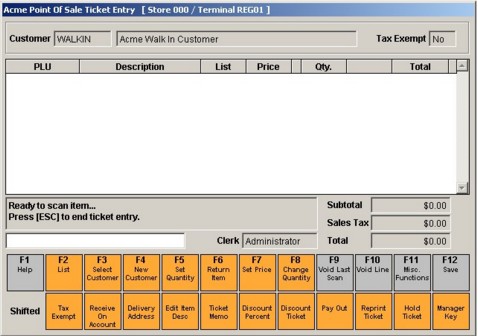
The table below lists the functions available in Acme Ticket Entry. If there is no Default Function Key listed then the feature is accessible through the F11 Misc. Function Menu unless you re-assign it to a function key.
We recommend you review this list and determine which functions are most important in your business, then re-assign accordingly.
Privilege Required -E= Explicit privilege required to perform function. Admin = Only members of Administrator's Group can perform function.
This is NOT a list of all Acme privileges, it is a list of privileges attached to functions used during Ticket Entry.
Command Codes are shown for use with programmable keyboards. Program a key macro to play up caret ^ followed by the two characters.
Action keys can be combined for certain circumstances. For example if you have a bottle deposit item that is added to transactions when someone purchases bottled goods you would probably also accept return of bottles. Instead of two action keys, RETURN ITEM and the DEPOSIT item speed key, we could wire the two together like this button action:
"^RT{ENTER}{ENTER}DEPOSIT{ENTER}{ENTER}"
(accepts default price, use QTY key for the number of deposit items coming back)
or this:
"^RT{ENTER}{ENTER}DEPOSIT{ENTER}
(waits for price confirmation)
Now you only need to tap a single speed key to refund bottle deposits.
Instead of requiring clerk to enter discount percentage, we can wire the Ticket Discount action and the discount amount like these:
Ticket Discount 10%:
"^TD{ENTER}10{ENTER}"
Item Discount 10%
"^DP{ENTER}10{ENTER}"
Discount Dollar Amount (flat or variable)
Wire return key and a non-stock item together. The non stock item could have a price or be set to stop on price.
Set up an item with item number = DISCAMNT
"^RT{ENTER}{ENTER}DISCAMNT{ENTER}"
The second enter is used to bypass entry of the return item's ticket number, assuming Acme is configured to ask for it.
Select Customer via Super Find
"^CU{ENTER}^FI{ENTER}"
Select Customer via List
"^CU{ENTER}^LI{ENTER}"
Note button modifications of this nature are not active until you exit and re-enter Acme.
Type |
Function |
Default Function Key |
Privilege Required |
Command |
Customer |
|
|
|
|
Capture current customer phone and email during ticket entry. (also on F11) |
^CC |
|||
Change Customer Price Code
Affects this transaction only, does not affect items already added to the transaction. |
^PP |
|||
Attach (image scanner) image to current customer. |
^XA |
|||
Display customer image. |
^XD |
|||
Display customer notes |
?? |
|||
Customer Inquiry (focus on active customer) |
Shift-F4 |
^CI |
||
Authorize Overlimit |
E |
^AO |
||
Cust. Age Restriction OFF |
E |
^XU |
||
Enter Cust. Date of Birth (DOB) |
^CB |
|||
Loyalty Card. Use to manually pop up the Loyalty Program Select Account or Redeem Points dialogs, otherwise these dialogs show themselves when moving from Ticket to Tender entry.
Useful for checking for rewards prior to tendering ticket. |
^LC |
|||
Loyalty Add Phone No. Only works with card based loyalty. The ticket must first be associated with a loyalty account. |
^LP |
|||
New Customer |
F4 |
E |
^CN |
|
Receive On Account |
Shift-F3 |
^RA |
||
Select Customer |
F3 |
E |
^CU |
|
Select Default Customer |
^CD |
|||
Select Key Cust 1 |
^C1 |
|||
Select Key Cust 2 |
^C2 |
|||
Tax Exempt (toggle on entire sale) |
Shift-F2 |
E |
^TX |
|
Enter Customer PO Number |
^PN |
|||
Also see UDF's below |
||||
Delivery |
|
|
|
|
Clear Shipping Method |
^CS |
|||
Deliver Address (enter or look up) |
^DA |
|||
Delivery / Pickup |
Shift-F11 |
^DY |
||
Pick-Up (Flag order as) |
^PU |
|||
Find / View |
|
|
|
|
Display Ticket Summary |
^SU |
|||
Find (context sensitive) customers, items |
^FI |
|||
Help |
F1 reserved |
|||
List (context sensitive) -customer, item, tender. |
F2 |
^LI |
||
Item |
|
|
|
|
Delete Line (removes highlighted line) |
F10 reserved |
^VL |
||
Edit Item Description |
Shift-F5 |
^DD |
||
Return Item |
F6 |
E |
^RT |
|
Get Lane Buster Scans |
^LB |
|||
Issue Gift Card |
^GI |
|||
Reload Gift Card |
^GR |
|||
Sale Time Restrictions Off |
E |
^XT |
||
Serial Number |
^SN |
|||
Set Quantity |
F5 |
^QT |
||
Taxable Item (toggle) |
E |
^TT |
||
Void Last (scan) |
F9 reserved |
^VO |
||
Discount Ticket (entire ticket by percent) |
Shift-F8 |
E |
^TD |
|
Discount Percent (highlighted line only) "P" |
Shift-F7 |
E |
^DP |
|
Reset Price (to List) works on M=manual, P=Percent Off Line. Does nothing to Percent Off Ticket or Qty Price. |
^CP |
|||
Set Price (highlighted line) "M" |
F7 |
E |
^PR |
|
Change Quantity (highlighted line) |
F8 |
^CQ |
||
Change UOM |
^UM |
|||
Change Tare Weight |
^TW |
|||
Minus 1 |
^-1 |
|||
Plus 1 |
^+1 |
|||
Also see UDF's below |
||||
Ticket |
Reprint Ticket (last ticket) |
Shift-F10 |
^RP |
|
Print Slip (Requires compatible receipt printer capable of slip printing) |
^RS |
|||
Enter Customer Purchase Order Number |
^PN |
|||
Pay Out (paid out) |
Shift-F9 |
^PO |
||
Print Pick Ticket (can also be automated) |
^PT |
|||
Reverse Whole Ticket. Retrieves previous ticket and reverses all items sold or returned. Uses same QTY and Price, no tender is brought in. |
^RW |
|||
Hold Ticket place on / take off Hold |
Shift-F11 |
E |
^HT |
|
Void Ticket - also on transaction menu |
^VT |
|||
Also see UDF's below |
||||
Balance Inq. |
||||
EBT Cash Benefit Balance |
^EC |
|||
EBT Food Stamp Balance |
^EF |
|||
Gift Card Balance |
^GB |
|||
Misc |
||||
Cashier Ages Restriction Off |
E |
^XL |
||
Log Off |
^LO |
|||
Manager Key (password dialog to log manager on for rest of transaction. |
Shift-F12 |
E |
^MK |
|
Miscellaneous Functions Menu |
F11 reserved |
^MF |
||
No Sale (open drawer) |
E |
^OD |
||
Quit |
^QU |
|||
Save (launch Tender Entry Screen) |
F12 reserved |
|||
Endorse Check (Requires compatible receipt printer capable of printing endorsement) |
^RE |
|||
Practice Mode (transactions are not saved) |
Only on F11 |
Admin |
||
Refresh Lane Buster Loads inventory onto Data Collection Device. (runs faster in POS Terminal Setup then in Ticket Entry) |
^LR |
|||
UDF's |
(User Defined Fields) |
|||
Detail Memo attach to line item, print on receipts and invoices |
^DM |
|||
External Reference # becomes part of Acme invoice header description. |
^EX |
|||
Technician (can be used to group sales reports) |
^TN |
|||
Ticket Memo (prints on rcpt /invoice footer) |
Shift-F6 |
^TM |
Related Topics
