>Transaction >Reconcile Cash Trays
As of Acme Build 1848 a single POS Terminal can have multiple cash tray sessions per day. This is facilitated via the Pull Trays action key. Prior to this, there was a limit of one session station per day
If you require reconciliation by shift (clerk) there are reports you can use in the Acme Data Miner.
Prior to Acme 1848 users must reconcile trays in date order. It's was best practice to reconcile at the end of each day, but not required.
In Acme 1848 users can reconcile trays in any order, since data carried from one session to the next is determined when you open Ticket Entry for the first time each day or when you Pull Trays during the day.
During reconciliation several things occur:
1- Someone counts and records the contents of the cash tray on the Reconciliation Worksheet.
2- If you have a host accounting system, General Ledger Data is prepared so it can be transmitted into it. The Cash Tray Session "Closed Date" is used for GL journal entry transaction date. Cash Tray Session Closed Date is the date/time of the last transaction entered into Ticket Entry. Because it is possible to void a ticket up until it is posted to an optional host accounting system it is good practice to Post to Host immediately after Cash Tray Reconciliation.
3- The tray session is closed. A new session start the when the Ticket Entry screen is opened for the first time, each day.
To Reconcile perform the steps:
1) Print and fill out the Cash Tray Reconciliation Worksheet (or skip this step and just enter the numbers into step 2)
2) Click >Transaction >Reconcile Cash Trays. See screen shot at bottom of page. Click the Edit button and select Session ID. Use the drop down control on the top of the form to access a session to reconcile.
Actual Cash Tray Amt. Enter the amounts you wrote on your Cash Tray Reconciliation Worksheet.
Void Amt. Enter the amounts you wrote on your Cash Tray Reconciliation Worksheet.
Acme's expected Cash Amount does not get reduced when you void a transaction with a cash payment. Key in the actual amount of cash for found in the drawer, and the amount of any cash voids, your over short amount s.b. 0.00.
You cannot edit Credit Card Amount, this is by design.
New Starting Balance. -The amount of money you "leave in the drawer" for tomorrow.
See Cash Tray Beginning Balance.
Save your entries. The next time you Post Transactions to host accounting system the reconciled data will be sent to General Ledger for posting
Net Cash Offage is calculated for you, this is the sum of "Cash Amount Off" + "Checks Amount Off".
Cash Deposit is calculated for you, "Cash Tray Cash Amount" + "Cash Tray Check Amount" - "New Starting Balance".
Troubleshooting: Cash tray Reconciliation does not match daily sales report.
Cause 1: Today's tickets (some or all) posted to yesterday's Cash Tray Reconciliation.
Find it: Cash tray Reconciliation does not match daily sales report. Cash Tray Session Date Opened and Date Closed span more than one day, these dates are visible on the Reconcile Cash Trays Screen and Cash Tray Reconciliation Worksheet.
Fix it: If a host accounting system is used, re-run the Acme Cash Tray Reconciliation report. Compare to previous report for same session an enter journal entries in GL of accounting system for the differences.
Prevent it: Do not leave ticket entry screen open over night or if found open in the morning, simply close and re-open it.
Cause 2: Tickets added after reconciliation.
Find it: Cash tray Reconciliation does not match daily sales report. Compare Cash Tray Session closed date/time to Ticket Date/Time.
Fix it: If a host accounting system is used, re-run the Acme Cash Tray Reconciliation report. Compare to previous report for same session an enter journal entries in GL of accounting system for the differences.
Prevent it: Do not reconcile before the day is over. Some stores reconcile first thing in the morning instead of last thing at night. If you do not reconcile on the day the transactions occur make sure you reconcile in date order, since balances are carried forward.
The yellow section that is highlighted below is the key, just fill in the white boxes with the amounts you counted and the amount you want to start next session with and follow the math:
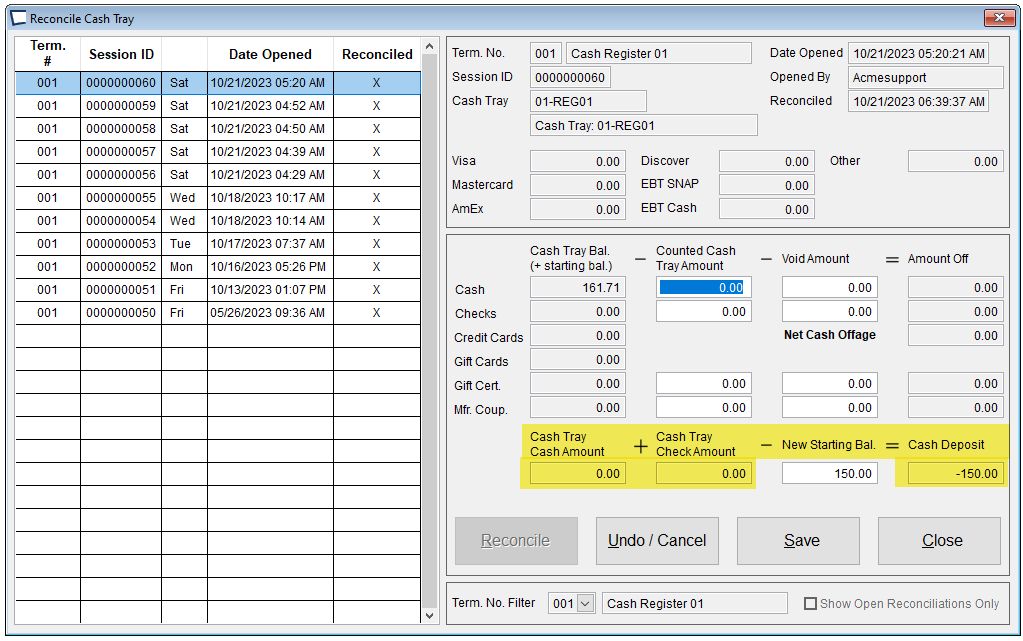
Related Topics
In addition to reports inside of Acme (above) the Acme Data Miner report writer/viewer has over 150 other reports and custom report writing capabilities.