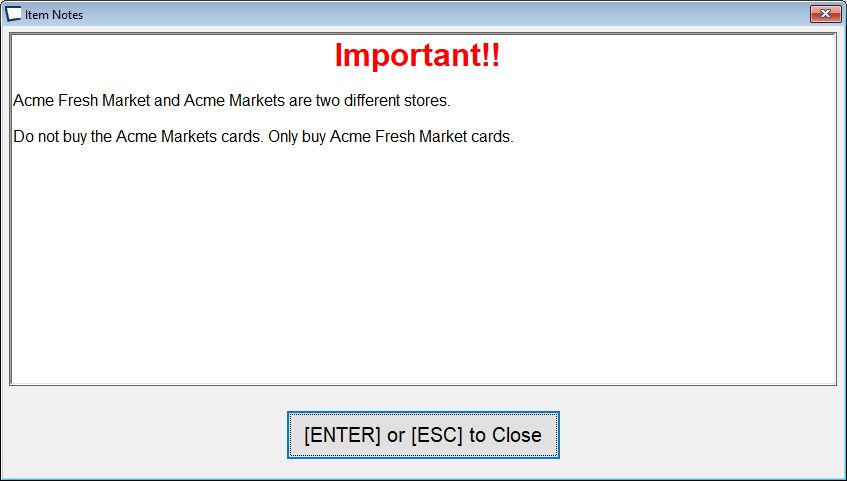>Inventory >Items -then select item to add, edit or view.
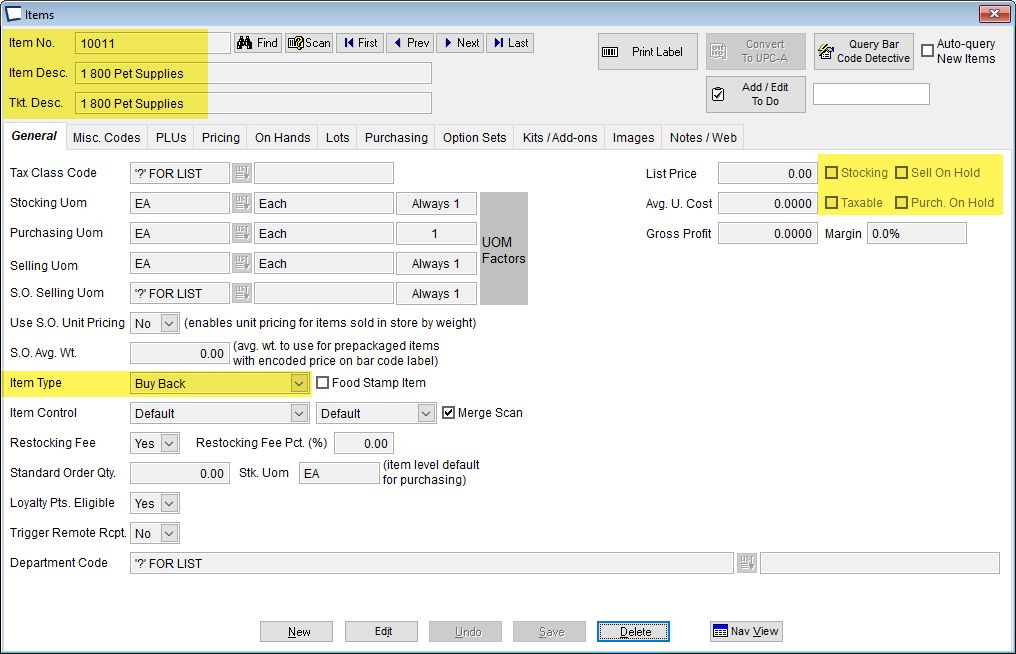
General Tab
Stocking Un-checked, unless you want to limit the locations the item can be used at by entering location information.
Taxable -this only becomes important if some items are going to be bought or sold with tax. Otherwise, you can set your tax rate as 0 and this check box is not important.
Item On Hold -Item cannot be added to transaction, an alert dialog will display stating "Item is on hold and cannot be sold". For the purposes of Buy Back, you may be better off adding notes to the item, so clerk knows why they should not buy back. See Notes Tab below.
Item Type -set to Buy Back
Web Lookup URL -enter optional website. For example if you are buying gift cards enter the page where you can look up the card balance.
Notes / Web Tab
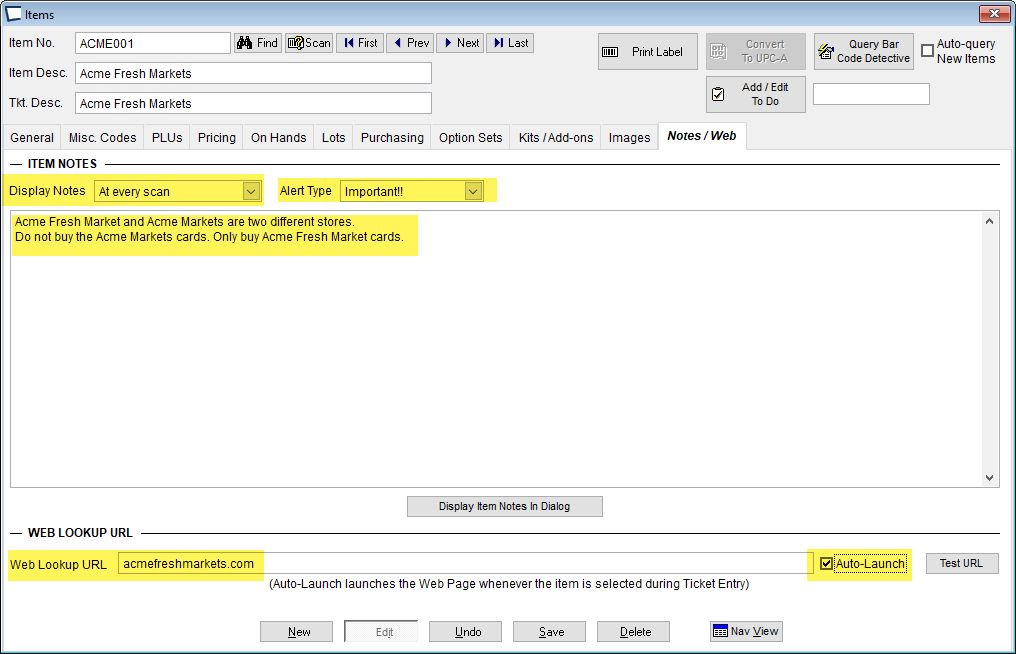
Click on the NOTES tab to enter information that will helpful during transaction entry.
Important: In a multi-store environment, notes must be entered in Central Acme, then pumped to stores. Do not enter notes directly in stores, they will be over-written.
Display This Note: choose Never, Once per ticket (transaction), Every Scan.
Note Alert: -select optional alert headline to display with the note. These are set up in >Maintenance >Acme Setup Information >Item & Customer Note Alerts
Item Notes -enter text you want displayed when the item is added to a transaction.
Display Item Notes in Dialog Button -click this button to preview what the note will look like during transaction entry: