Buy Back items are ALWAYS "purchased" by the store. Money is paid out to the customer. They are similar to Paid Outs but better for certain things, like stores that buy (and then resell) other store's gift cards, or for paying out for Lottery Winners, mainly because...
-Lottery Winners. -More detailed reporting than you get with Paid Outs
-Items purchased for resale. -Use restocking fee to pay out a percentage)
You cannot process a return transaction for a Buy Back item. A Buy Back works much like a return but it does not require the user to press the return key. They also allow for unique work flows, like popping up a Buy Back Single Browser or a Buy Back Dual Browser window.
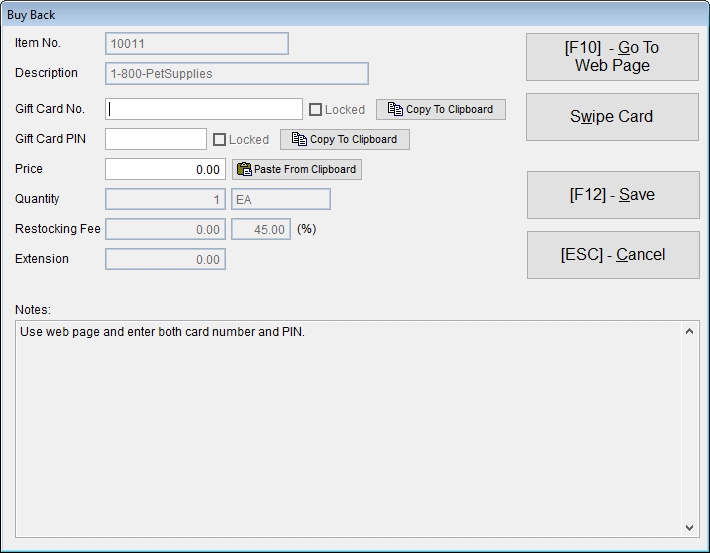
•Above dialog pops up during transaction entry of Buy Back type items.
•The price will need to be entered by the clerk, regardless of item setup.
•"Go to Web Page" button is active if the item has a web page configured in Item Maintenance.
•Item Maintenance "Notes" (if any) are shown.
•Display of the Gift Card fields including the "Swipe Card" button is controlled by INI Settings. These are used by stores that purchase gift cards from consumers. See Command Line Switches and INI Files
Steps to buy back an item...
1.Check the notes field for special instructions.
2.If buying back a gift card, SWIPE or enter card number. Also enter PIN if available.
3.Use Copy to Clipboard button if you wish to copy the data for pasting into web site or other form.
4.Use Paste from Clipboard button if you wish to copy clipboard data from the web page or form into Acme Price field.
Swipe Card relies on USB/keyboard wedge type magnetic stripe reader and properly encoded track 2 data.
Popular Uses
1.Buy back gift cards at a discount.
2.Add credit to a transaction, for example if you wish to give someone a gift card and not make them pay for it. Set up a Buy Back type item called CREDIT. Add the item to a transaction for whatever dollar amount desired. Then issue or reload a gift card as part of same transaction. IMPORTANT NOTE REGARDING TAX - You can remove the sales tax from the CREDIT item during transaction if necessary, but this requires clerk intervention. You could also consider setting up two items, CREDIT-TAXABLE and CREDIT-TAX-EXEMPT, with the Taxable check box marked accordingly.
Related Topics
Controlling Buy Back Customers