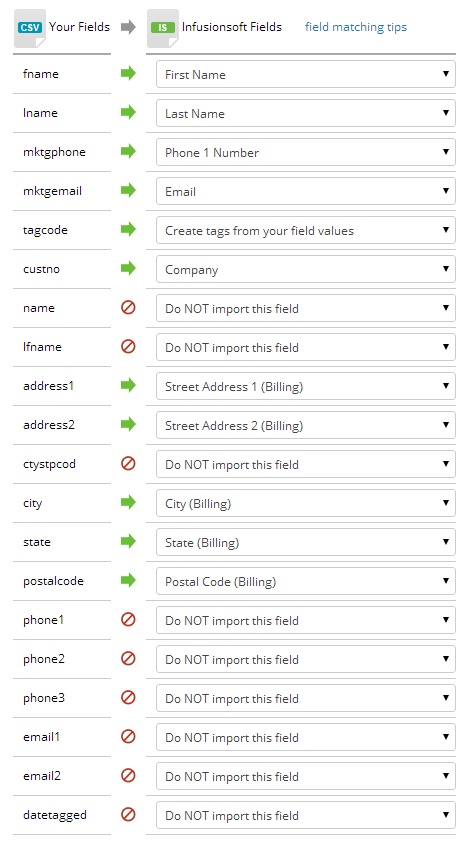Prerequisites: -You should already have an Infusionsoft account and already have gone through the process to Export Customer / Contact Tags using the Infusionsoft template.
Log into Infusionsoft and on their menu click >Contacts >Import Contacts
Pick "Contacts" from the drop down list and click Go.
-follow the on screen steps. At any point you can click HELP icon on the Infusionsoft tool bar.
On the Upload Your File screen, click the Browse button and select the file you exported in the prerequisite step.
(unless you changed the default this is in your Acme data folder and the file name starts with "nexus...")
Related Topics
See Deliverablity and SPAM for other important information.
If you were to match all fields from Acme Point of Sale NeXus and map them to corresponding fields in Constant Contact it could look like this: