Click >Nexus >Export Customer / Contact Tags
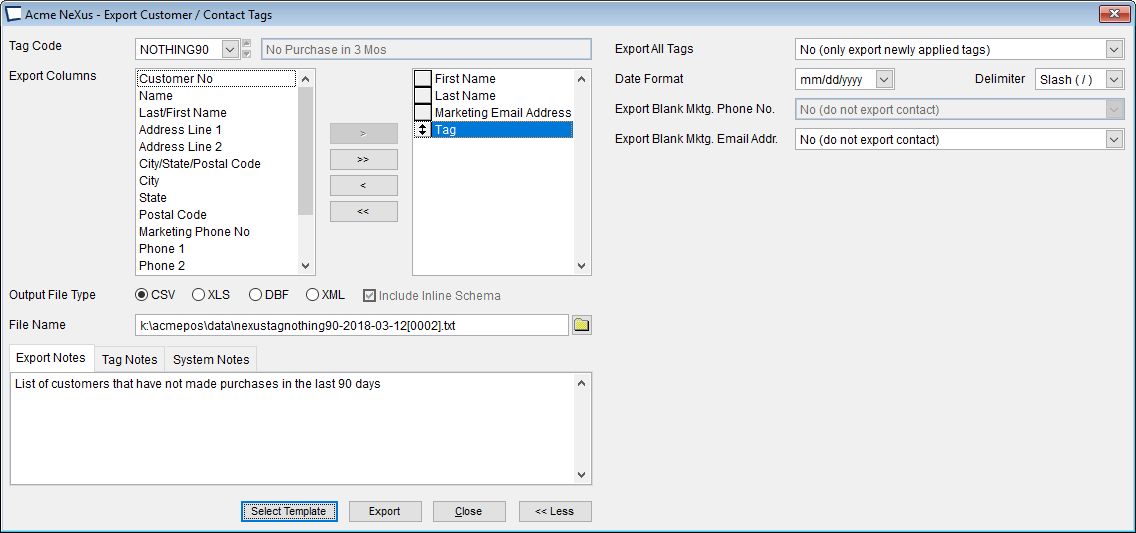
Select a Tag Code and then either build a template or select a pre-built template. A template includes the list of columns to export to the particular file type,
Each tag ends up linked to a "template". Tags and templates are often "purpose driven". For example if you create a tag for a mailer, you may want the export template to include only miling lable information for import into your CRM.
We include pre-built templates for:
•Infusionsoft
Either Import into Infusionsoft or get advanced features like synchronization and scheduling via our optional " Acme for Infusionsoft App"
•Constant Contact
Import data into Constant Contact for email marketing and text / SMS with add-on. Capabilities include personalized coupons for products or discounts and extra incentives for customers to pass the coupons to their friends online. VERY POWERFUL. -Also customer survey's, donation collections, social media integrations and more.
•Outlook
Send email to groups.
Export Notes
Enter notes specific to this export. For example, intended use or if this export is related to a specific event, sale or other export...
Tag Notes
Review the notes that were entered during Tag Definition
System Notes
Review template specific notes.
Special Fields
Existence of "Marketing Phone No" and "Marketing Email Address" can be used to determine whether or not the contact is exported. Click the "more" button to reveal this and additional controls
If "Marketing Phone No." and "Marketing Email Address" are both included in the export and a contact has either one flagged as ""Do Not Market" then that contact will be excluded from the export. For this reason export templates should be somewhat purpose driven.