In Inventory Maintenance tap the binocular icon 
In Ticket Entry tap FIND (or press F2 twice) when Acme is "Ready to Scan Item". -you don't have to remember this, just follow the on screen prompts.
Find what you want fast, even if you have 250,000 complex items.. Select an item by clicking the blue hyperlink. More tips below.
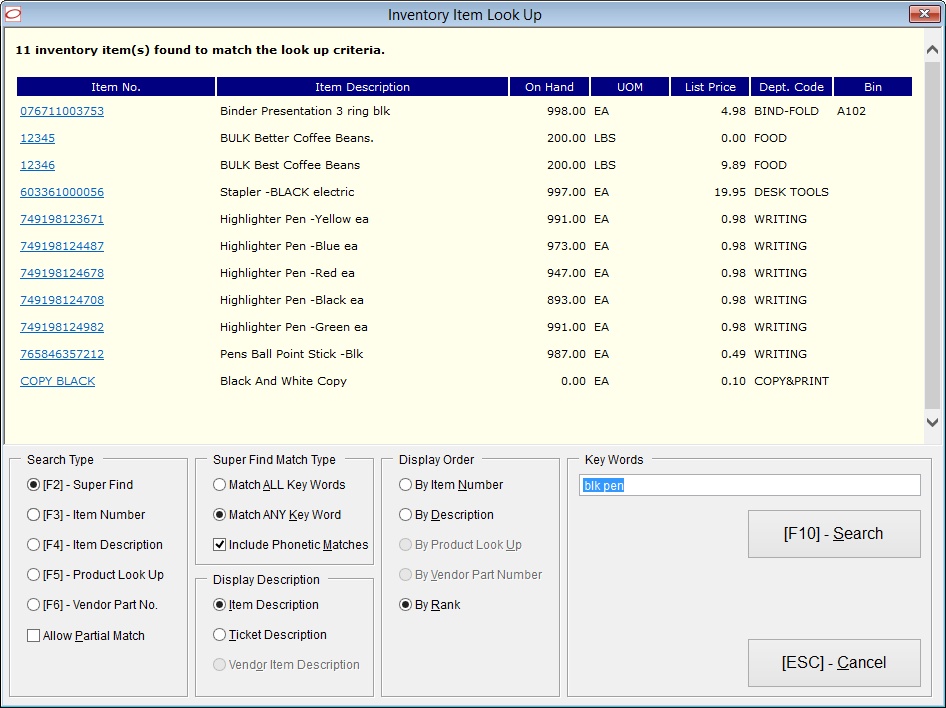
|
Type in your search terms and press ENTER or TAB.
Note the F10 Search button is only active if you switch search types. If you do not switch search types simply enter new search terms and press ENTER.
Search Types
F2 -Super Find -enter one or more words from anywhere in the item description. Handles abbreviations and misspellings*.
F3 -Item Number -enter or scan item number. You may be better off using Inventory NAV View
F4 -Item Description -a simple left to right search on item description. You may be better off using Super Find.
F5 -Product Look Up -enter or scan PLU.
F6 -Vendor Part Number -enter or scan Vendor Part Number.
Allow Partial Match -Works with Super Find. Search for Haw and find Hawaiian, etc. This is left to right match, it is not a "contains" search.
Or per-terminal on... |
*Super Find uses Item description, not Ticket Description. It can also use one Misc column if designated to do so in Acme Setup.
Hyphenated words are considered one word. Both dashes and slashes are considered special.
1.If Ticket Description contains t-shirt you can search for t-shirt or tshirt.
2.If Ticket Description contains 3/4 you can search for 3/4 or 34.
3.If something is 3/4 inch, leave the space in between or you will only be able to find it as 3/4inch and that is too hard to remember.
4.If you have multiple attributes, separated by common characters like dash, slash or tilde make sure to leave a space on each side, or at lest on the left of the separator. Both "Helmet - Viking" and "Helmet -Viking" are fine, but Helmet-Viking may not work as intended. Even with allow partial turned on Viking will not return any results when you store Helmet-Viking, that is because "allow partial" looks for left to right matches on each string of characters.
