Click >Inventory >Items
The NAV (navigation) view is displayed. Choose an item from the list or use "Find", or "Scan" a bar code. -Then select an action from the buttons on the right.
Use Filter button to limit selected records. Then you can view or edit just those records and navigate them using next / previous buttons on the Inventory Maintenance Screen
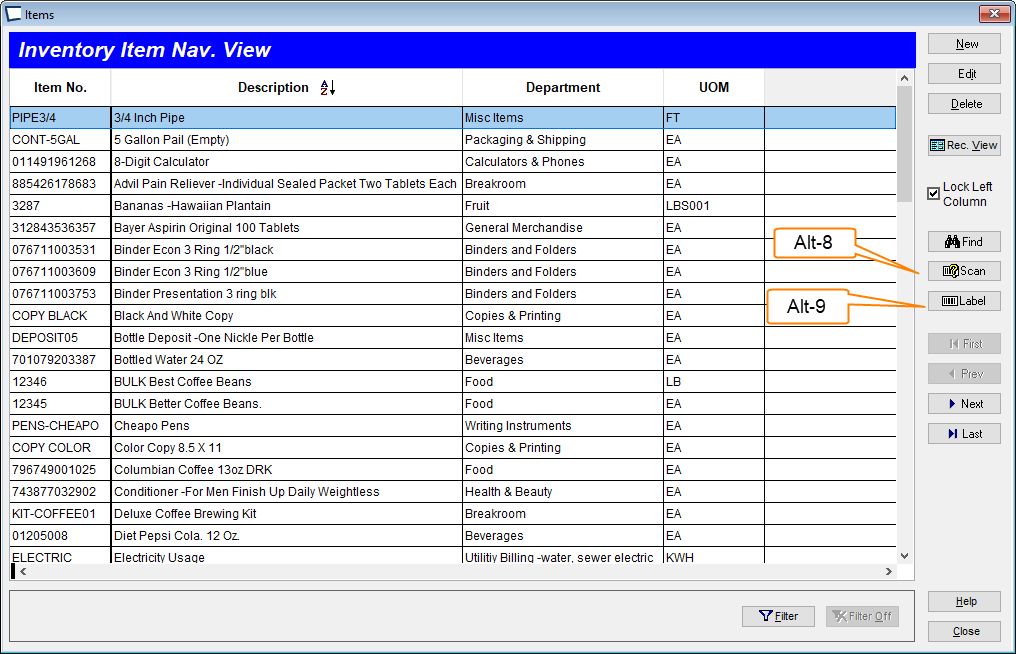
Type (anywhere) to search by description left to right. Tap Item column and type to search by item number.
Tap "Find" button to invoke enhanced look up screen, including Super Find.
New -add new item
Edit -edit highlighted item
Delete -delete highlighted item. Subject to rules, see: Remove Old Records
Rec View -view highlighted item
NEW, EDIT and REC VIEW buttons take you to the Inventory Maintenance Screen.
Find -invokes enhanced item look up screen including Super Find.
Label -Print label for selected item.
Filter Button -Easily create complex filters that pare down the item list, so you only see the records you want to work on.
|
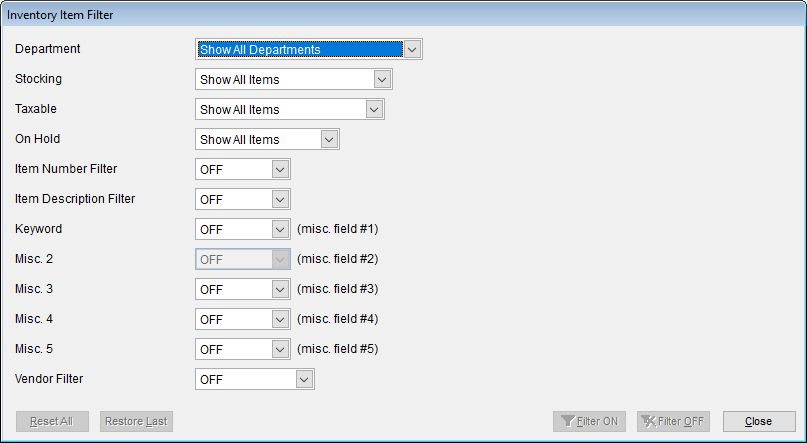
You can filter the Item Navigation view by one or a combination of the following:
•Department is equal to...
•Stocking or not.
•Taxable or not.
•On Hold or not.
•Item Number begins with, or is between.
•Item Description begins with, contains or is between.
•Any of 5 user defined Miscellaneous Fields
•Vendor is On (equal to), Preferred, Empty, Empty Preferred.
Related Topics
