Click >Inventory >Items >Item Pricing Tab
|
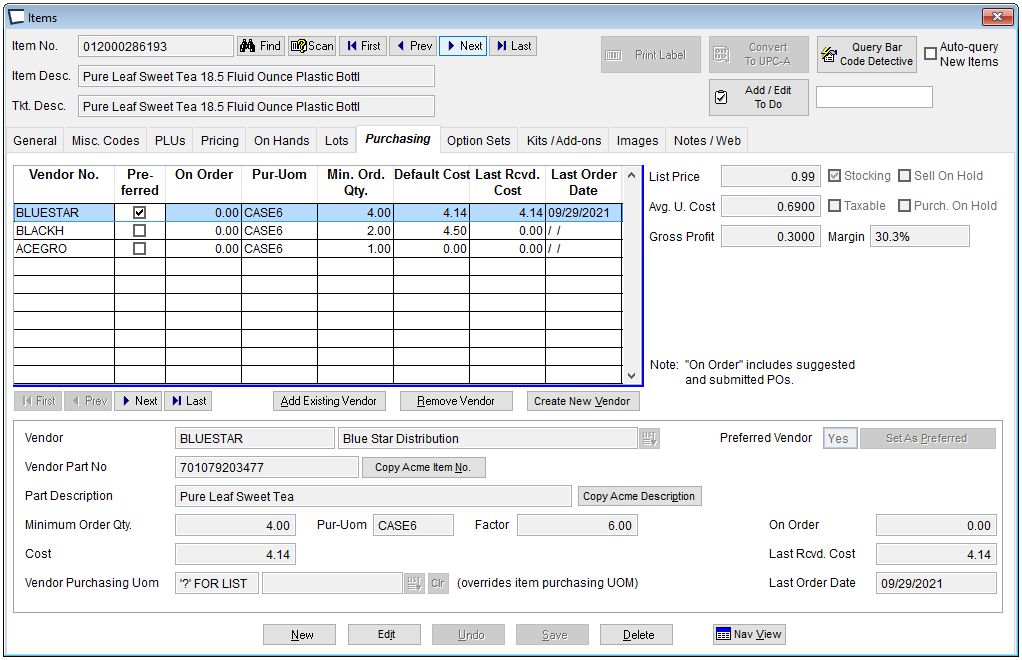
List Price -If an item has more than one selling price, this should be the highest selling price in the system.
If List Price is 0.00 and Item Control Setting on the General Tab is Default then Acme will prompt clerk to enter a price. If you wish to actually have a 0.00 price set Item control on the General tab to "Giveaway".
List Only -all other discounts are disabled for this line item.
Allow Discounts -Yes/No. Applies to customer Trade Discounts or clerk percent off discounts.
Max Discount % Only applies to line item discounts. If user has privilege to discount entire tickets that discount could trump this. Max ticket discount can be limited in >Acme Setup Information >Pricing, Quantity, Discount Options
Price Code (optional) Select a code to associate with this item. Create Price Codes in >Maintenance >Price Code Maintenance.
An item can have any number of price codes associated with it.
Price Codes can bring in:
•Quantity breaks
•Customer specific prices
•Special Prices with beginning and ending dates.
|
Add Pricing -Add a price code to an item.
Remove Pricing -Choose the Code you wish to remove from the drop down list, and click the Remove Pricing button.
Illogical Pricing
If pricing entered is not logical, user will be prompted to fix it:
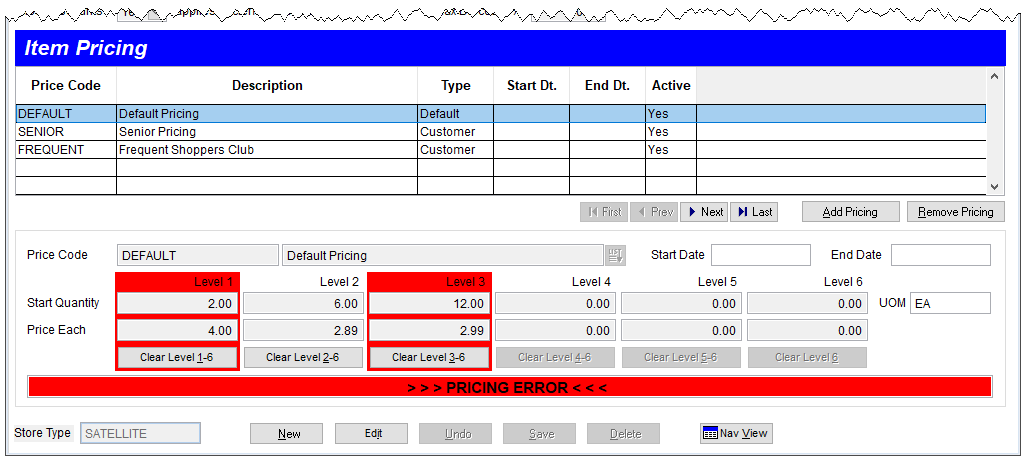
Related Topics
For an overview see Pricing Logic
Printable Price Lists:
