Click >Maintenance >POS Terminal Setup >Remote / Kitchen Receipt
Configure one or two remote receipt printers. This is most commonly used for KITCHEN printers, but can be used for pick tickets as well.
Items can be flagged to print to one or both remote printers. All items on the sale will print, unless you use item number coding and custom form to filter for specific items.
Buzzers and flashing lights can be connected to compatible printers to get staffs attention.
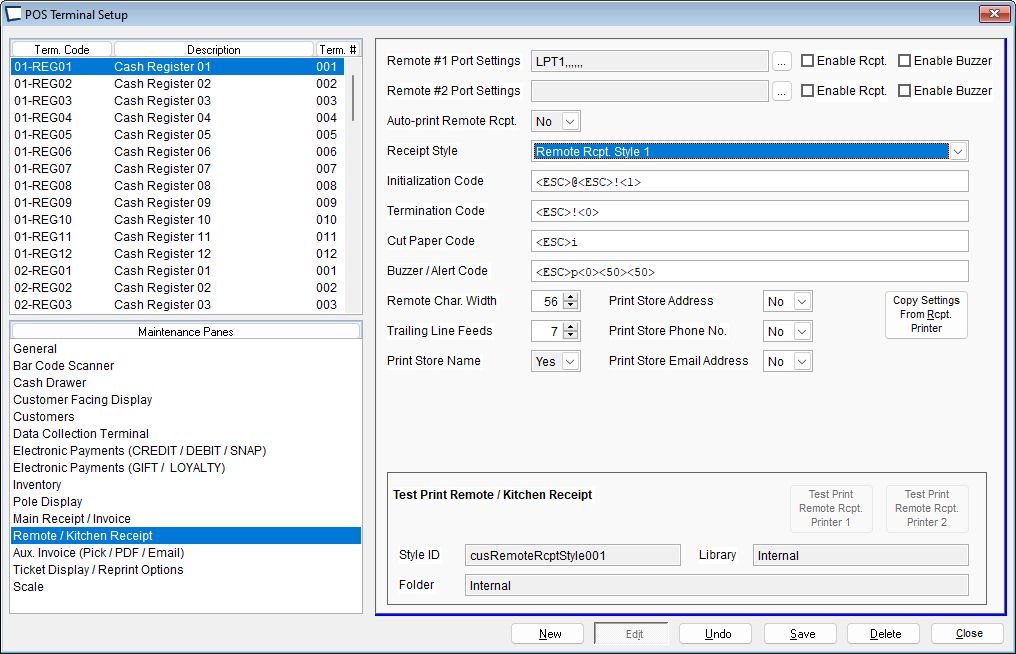
Port Settings -choose serial (COM), parallel (LPT) or file.
Remote receipts printed to file are written to the folder “RemoteRcpt” under the shared data folder. The file name is in the form of:
RemoteRcpt_XX_YYYYY_ZZZZZZZZZ.TXT
Where:
XX – terminal number
YYYYY – last five of ticket number
ZZZZZZZZZ – gobbledygook
(every file name will be unique even if a reprint)
Auto-print Remote Receipt Yes/No
Receipt Style -choose a preset style or custom. Sample Remote Receipts
Custom receipt files must be name AcmeCustomRemoteRcpt.vcx/vct and should reside in the Acme data folder.
Initialization Code, Termination Code and Cut Paper Code -see Printer Setup Tab for details.
Printer Buzzer / Alert Code -for most printers this will be the same as the drawer open code. -see Printer Setup Tab for details.
Remote Char. Width and Trailing Line Feeds --see Printer Setup Tab for details.
|
