Click >Reports >Sales Report
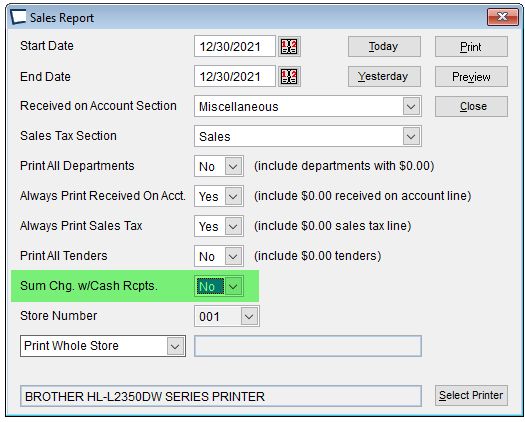
Enter Start Date and End Date.
Received on Account Section -Pick the section that you wish Received on Account data to appear in.
Choices are Miscellaneous, Sales, or Services.
Sales Tax Section -Pick the section that you wish Sales Tax data to appear in.
Choices are Miscellaneous, Sales, or Services.
Print Al Departments -Choose to Print all Departments or Suppress Departments with zero dollars.
Always Print Received on Account Y/N.
Suppress Received on Account Y/N. -Option not available to edit if "Print all Departments" is selected above.
Always Print Sales Tax -
Print All Tenders
Sum Chg with Cash Receipts Y/N -IMPORTANT: If you have multiple cash tenders this should be set to NO, otherwise cash sub totals will be incorrect.
Store Number (pick list) -Option only available in a Central Acme. Allows reporting on individual stores if this is a Central Acme.
Print… (pick list) -Choose from Whole Store, By Clerk, By Technician.
If you choose Clerk or Technician you may enter a Name, portion of a Name (to match) or leave the field blank to print data for all Names.
Note, the Taxable and Non-Taxable columns tell if the items in the transactions were taxable or not. If an item is setup and taxed at 0% the sale would show up in the "Taxable" column.
If you wish to utilize sequence numbers to order the sales report then the best practice is to add a main department with a sequence number and then all the sub-departments will share the same sequence number during report generation. See Departments
Difference
The "Difference" value on this report is the difference between the sum of the tender records, and the sum of the reported detail lines. It is not affected by Cash Tray Reconciliation.
All items should have a Department assigned to them. If they do not, they will not be included in the detail section of the report and will be reflected in the DIFFERENCE column. ONce all items have a Department, you can re-run the report and the Difference value should be 0.00.
If all items are assigned to a Department and your Difference value is anything but 0.00 there was likely a problem saving one or more tickets due to power outage, network failure or similar. This should be exceedingly rare, if the cause is unknown contact your support team.
Sample Sales Report
Options discussed above can change the output considerably...
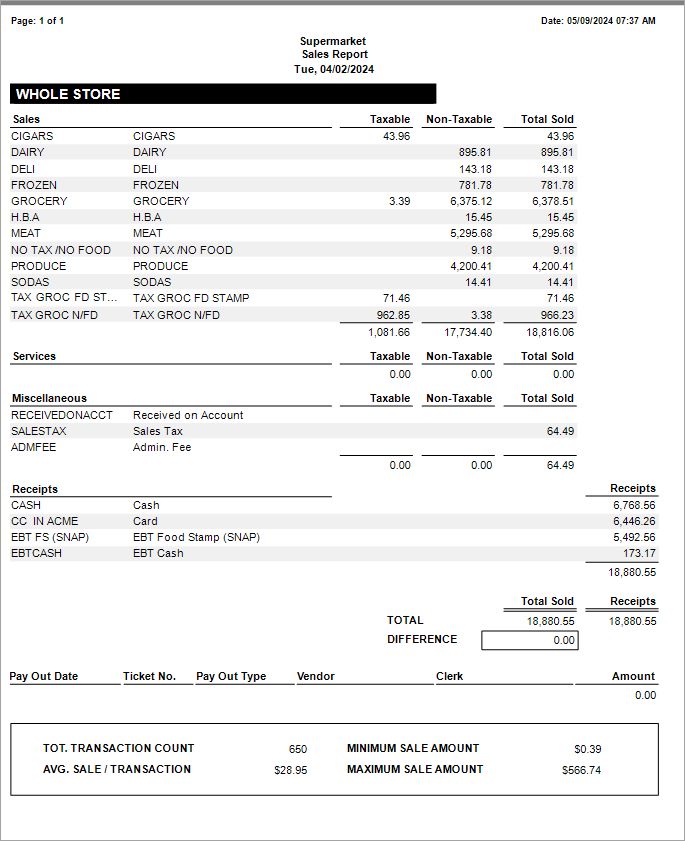
Report Footer
The report footer shows Pay Outs (since they are neither sales nor returns) as well as metrics like Total Transactions, Average Sale, Minimum and Maximum Sale.
Related Topics