Background
Scale bar codes are printed by weigh scales. The weigh scales have a database that is maintained by the store, outside of Acme. The Database contains, item codes, descriptions, and sometimes price per pound (or ounce) and ingredient lists to be printed on labels.
The weigh scale bar code is the item number and the PRICE of the item or the item WEIGHT. If it's price, Acme will use the List Price found in inventory maintenance to determine the quantity sold OR if the List Price in Acme is 0.00 the price from the label is used and the quantity sold will be 1.
Do not use customer type price codes on weigh scale bar coded items.
If you need customer based pricing (perhaps you sell both at wholesale and retail) leave your weigh scale items at $0.00 in Acme and use a trade or clerk discount for the wholesale customers. This trade discount can be limited on to certain items AND it can also be capped on certain items, giving a tremendous amount of flexibility.
For example...
Set a Customer's Trade Discount to 30%, but limit some items to a maximum discount of 10%.
Set another Customer's Trade Discount to 20%, but limit some items to a maximum discount of 10%.
If you use price embedded labels and do not want to sync scale and Acme price you can set Acme price to 0.00, instead of the Acme tracking pounds sold it will track units sold.
Tutorial
The following information will explain how you can print a scale bar code from Acme to a Dymo LabelWriter for test purposes. This would never be done in a production environment, since the scale would print these codes. If you want to learn about codes, but do not have a Dymo LabelWriter to print one on you could consider getting some meat out of the freezer ;) or following along without a printed label simply by typing the label information into Ticket Entry.
First, set up Acme:
Click >Maintenance >Acme Setup Information> Scale Bar Codes -Activate UPC-A and set Scanner Sends Checksum to NO.
If your scanner and printer are set properly you may be able to print this topic and scan this code, otherwise type it into Ticket Entry.
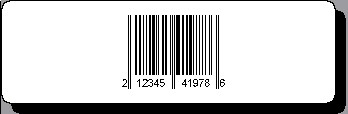
212345419766
You can follow these steps to print a label if you have a Dymo LabelWriter printer installed. In >Maintenance >Inventory find item 12345. This item is part of the Acme sample company database. Click the Label Button. Fill the screen as highlighted with 1-4 below:
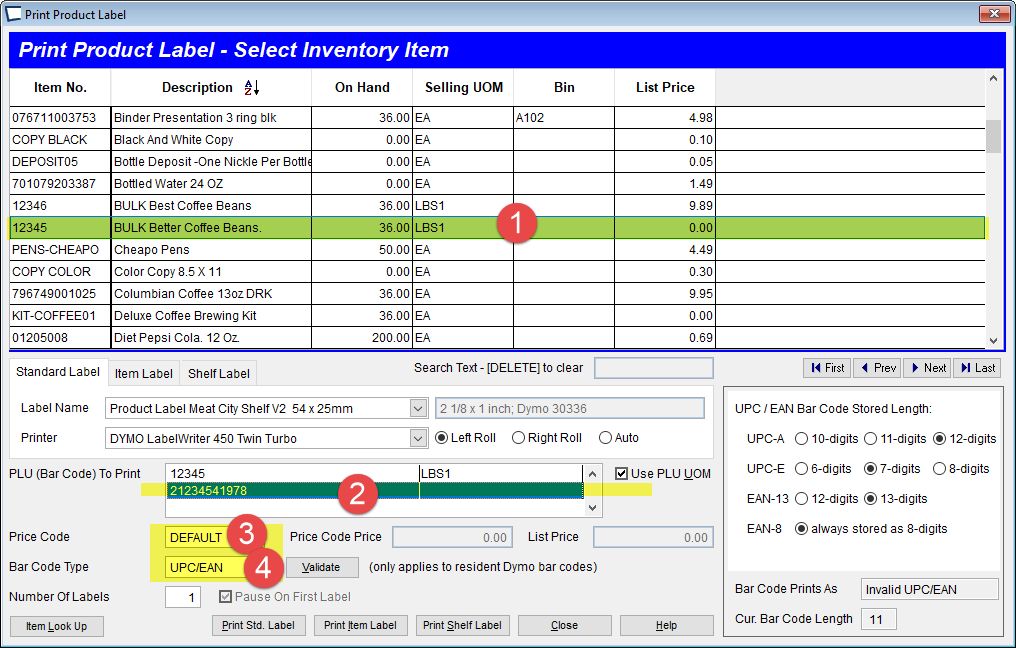
Use the Label button to print a UPC/EAN Type label. Repeat for Item Number 12346.
If you keep the List Price in Acme equal to the price per pound in your scale, then Acme will divide the price on the bar code label into the List Price and use the answer for Quantity Sold on the ticket. Item 12346 is setup this way.
If you do not wish to keep the List Price in Acme equal to the price per pound in your scale then leave the Acme list price at 0.00. The Quantity Sold on every ticket in Acme would then be 1.00 (regardless of weight). You will need to track the inventory cost and quantity in your scale. Regardless of what you do with List price in Acme, the Item Control setting on the Inventory Maintenance General Tab should be set to "Default".
Scan (or type in) the code 21234541976 in Acme Ticket Entry. The item 12345 will be sold as 1 @ 19.78
Scan (or type in) the code 21234641976 in Acme Ticket Entry. The item 12346 will be sold as 2 @ 9.89
What does the code scale bar code 21234541976 mean to Acme?
2 =scale code, process accordingly.
12345 = The item code for chuck roast.
4= price checksum, when making up your own codes for practice use any digit you like.
1978 = the total price for the roast.
6 = Bar Code Checksum. This is optional depending on bar code scanner settings.
The code 21234541976 is only included in this inventory items item record so that we can print the test label. It would normally not be here. You could delete it and Acme could still read the bar code we printed and resolve it back to this item.
Additional Examples:
Set up item 12345 with 0.00 list (as above), and 7.00 customer specific price.
Sell the item 212345419786 to the walk in customer (no customer specific price). You will see this interpreted at qty of 1 with sell price of 19.78
Sell the item to the customer with the 7.00 price code. This is interpreted as qty of 2.83 and sell price of 19.78. The price off the label is used to determine the quantity. Keep in mind, the label ONLY tells us price, it does not tell us QTY. It cannot.
Change the list price to 9.89. Sell the item to the walk in customer, get a qty of 2 (pounds) and sell price of 19.78.
Set List Price to 0.00. Set customer price to 9.89 Sell the item to the customer, get QTY of 2 and sell price 19.78
Return the item and get QTY of -2 and sell price of -19.78.
We do not currently look at receipt during return of scale bar code label items. We do use customer specific pricing if found. We do not switch to customer specific pricing just because a receipt number is keyed in (unless configured to do so in Acme Setup) so the clerk must select the proper customer in order to get the proper price.
Related Topics
Configure Acme to scan Scale Bar Codes on
>Maintenance >Acme Setup Information>Scale Bar Codes