>Customers >Customer >Contacts tab
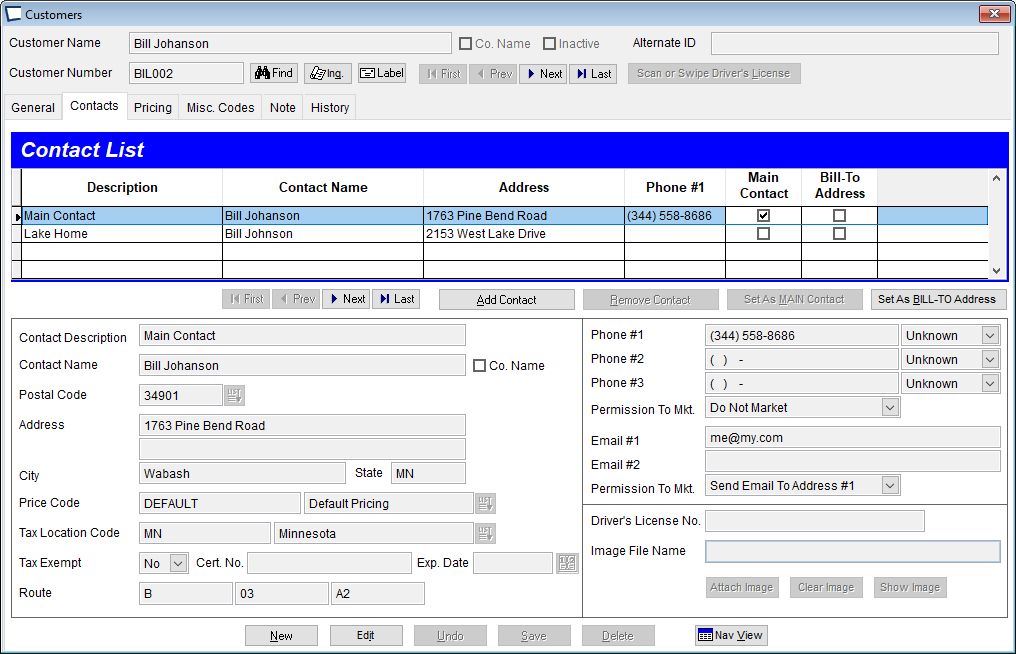
Keep track of individual contacts within a Customer record. These can be used as Delivery Addresses during Ticket Entry. Delivery Addresses added during Ticket Entry become contacts.
In addition to address you can include phone numbers, email addresses, Tax Location Codes and Price Codes. This information can be used with NeXus
Addresses added during transaction entry are always stored with the ticket and can be optionally stored in contact list for future use.
If you have multiple stores the customers and contacts added into one store ARE copied to other stores.
Contacts (Alternate Addresses) can be imported from host accounting system "Ship To" addresses.
Main Contact / Bill-To Address
Acme can designate both a main contract and a bill-to contract. When the customer is set up without a bill-to contract, then Acme uses the main contact as the bill-to contract. This is universal in Acme for invoices, tickets, etc.
Contact Description / Contact Name -Enter description (optional) and Contact Name.
Co. Name check box Check the company name check box if this contact is a company, rather than an individual. Acme looks for the check when deciding how to parse the Contact Name into first / middle / last name fields that are available for use in NeXus.
Address (optional) -Address line one and two, plus city, state, and zip code.
Zip Code (optional) -Entering the zip code can save you time and improve accuracy of Sales Tax collections on deliveries. Acme will look at the delivery address and suggest Sales Tax location(s) based on the zip code. See Acme >Maintenance >Zip Codes.
Price Code Enter a Price Code (optional) for this contact. If no code is entered here then Acme will use the Price Code from the Customer Pricing Tab or the default Price Code from the item.
Multiple Price Codes can be assigned to inventory items, making customer specific pricing possible.
Price Codes can also be assigned at the customer level on the Pricing Tab
Tax Location Code -This field is only available if you are using Multiple Location / Multiple Rate taxes. It is used for the customer part of the tax calculation. Acme can base tax rate on the item, the customer, or both.
Define Tax Locations in: >Maintenance >Sales Tax Setup
Tax Exempt Yes/No. -Collect sales tax on all items sold to this customer if the item is also marked as taxable. A NO here can be trumped by user with appropriate privileges during Ticket Entry. YEs on General Tab trumps any setting found here.
-you may be required to keep tax exempt certificates numbers and even paper certificates on file. Check state and local jurisdictions.
Tax Exempt Cert. No. / Exp. Date -Enter the contacts tax exempt certificate number and expiration date if applicable. This is for informational purposes only, Acme does not check for existence of the certificate or the check the expiration date. Acme only uses Tax Exempt Y/N (with user over ride available) during Ticket Entry.
Sales tax exempt information including a default Tax Exempt Category code can be stored on the Customers General Tab
Route -Used by the Acme Billing Add-on to sort the Meter Reading Worksheet and data entry screen. Three fields, each can be 1-10 characters long. Use numeric or uppercase characters, the three fields are combined and sorted from left to right. Numbers come before letters. Plan your route codes, enter a few and test the sort order by printing the Meter Reading Worksheet.
Phone 1-3 (optional) Store up to three phone numbers per contact. Enter just the digits. Acme will do the formatting. Phone numbers can be used to find (look up) customer. They can also be sent to marketing programs via NeXus. See Use Tags for Personalized Marketing
|
Permission to Market (Phone) -Select phone to be used for marketing with NeXus
Email Address (optional) -Enter up to three email addresses.
Permission to Market (Email) -Select email address to use for marketing with NeXus
Driver's License No -Stores the contact's driver's license number.
Image File Name -File name of customer image to display.
Attach Image | Clear Image | Show Image
Images can be attached to contacts in customer maintenance and during transaction entry.
Customer images can be shown in customer maintenance and during transaction entry.
You must have an image scanner and configure your POS Terminal for image capture. See >Maintenance >POS Terminal Setup >Customers
