Click >Customers >Customer > (select a customer) then >Pricing tab.
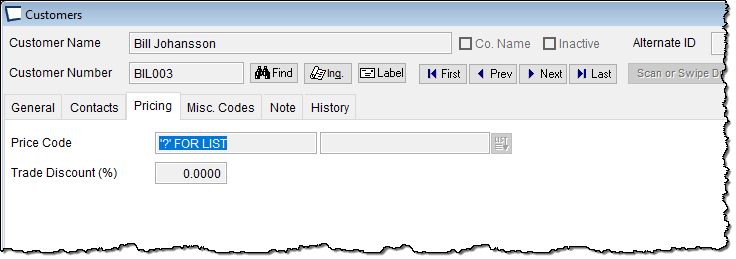
Price Code -Enter a Price Code (optional) for this customer, this is the default for the customer and sued when no Price Code is found on the Contacts tab.
Multiple Price Codes can be assigned to inventory items, making customer specific pricing possible.
Since Acme does a priority search for best price during a transaction it is important to set up systems (Acme and host) with level 1 as highest price, level two lower price, level three next lower price, etc.
Price Codes can also be assigned at the contact level on the Contacts tab.
Trade Discount % -Enter Trade Discount percentage if applicable. Note a trade discount of -1 is used for write off customers. On screen help explains.
There are also TWO controls that dictate how prices are affected by Trade Discounts on the
>Maintenance >Acme Setup Information >Pricing, Quantity, Discount Options tab
Related Topics
For an overview see Pricing Logic |
Define Price Codes on: >Maintenance > Price Codes |
Assign Price Codes to Customers on: >Maintenance >Customers >Pricing Tab |
Assign Price Codes to Items on: >Maintenance >Items> Item Pricing Tab |
Control Trade discounts globally on the >Maintenance >Acme Setup Information >Pricing, Quantity, Discount Options |