Click >Customers >Customer -then select a customer and either Record View or Nav View.
Use the Find or Nav View buttons to look up customers...
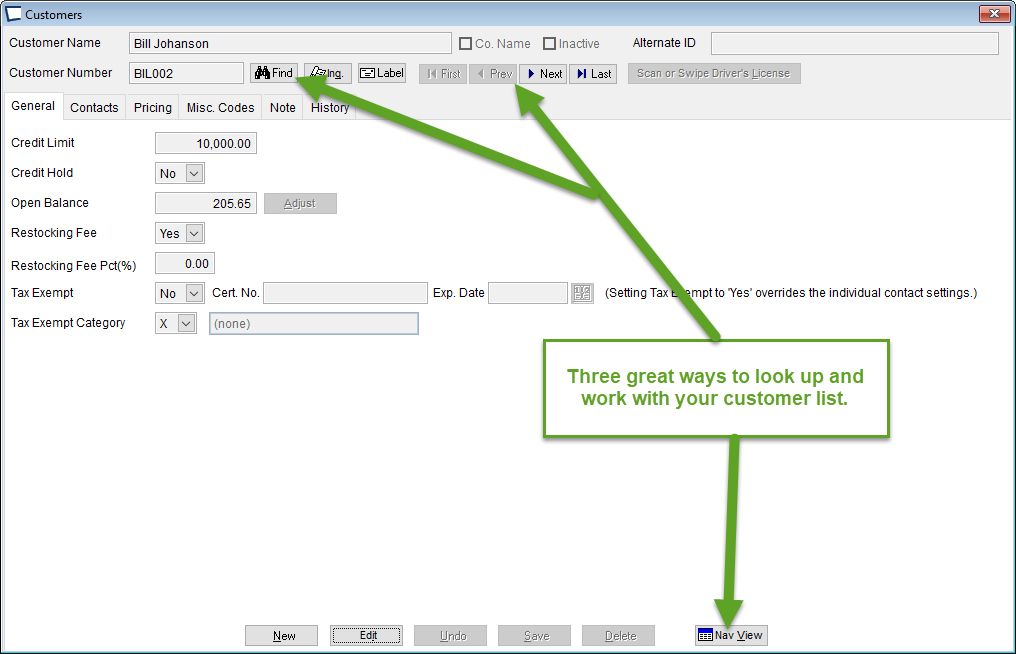
Customer look ups can be performed using Customer Number, Phone Number, email address, alternate ID, left to right search of Customer Name, or any part of Customer Name using Super Find.
Customer Number (required). This is used to identify the customer and is one of many ways you can find them in Acme. Customer numbers can be imported from your accounting system, created by users when adding Customers, or auto assigned by Acme when customers are added "on the fly" during Ticket Entry.
You may want to adopt the same "on the fly" convention that Acme uses to keep your data consistent.
Customer look ups can be performed using Customer Number, Phone Number, left to right search of Customer Name, or any part of Customer Name using Super Find.
Co. Name check box -Check the company name check box if this Customer is a company, rather than an individual. Acme looks for the check when deciding how to parse the Contact Name into first / middle / last name fields that are available for use in NeXus.
Alternate ID -Loyalty card number, drivers license number etc. -Can be entered into Ticket Entry to associate ticket with customer.
Some states bar code the drivers license number on the license, the bar code can often be scanned to populate this data. Consult federal, state and local privacy laws for potential restrictions.
Inactive check box -Clerks cannot sell to inactive customers. Managers and Administrators can if they acknowledge warning.
Returns are not subject to customer active/inactive flag. If you wish to stop someone from returning merchandise use a customer note and configure Acme to Display Customer Notes on the Customer Notes & Hold Status Msg. Options tab.
Name (required). -This is used to identify the customer and is one way you can find them in Acme.
Credit Limit -A warning pops up during Tender Entry if the amount being charged would cause the customer to go over limit, or if the customer is already over limit. Charges can be allowed over limit by user with privilege to do so. If transaction is started by a user that does not have that privilege a manager could log on during the transaction to complete the sale.
Credit Hold -House charges are not allowed to customers on credit hold. There is no privilege to over-ride this rule during Ticket Entry.
Open Balance -Displays the customer's balance due. Also see Open Balance
Customer Open Balance can be adjusted via the adjust button IF you are in Central or Single Store Acme and logged into Acme as user with the Adjust customer Balance privilege. This button is not available in Satellite Stores and Portable Acmes.
Please note, if you have a host accounting system it is likely that it over-writes this value when the Data Pump is run. In that case, make your adjustment in accounting. The only case where a host accounting system would not overwrite this would be Acme for QuickBooks where the acme2host.ini is configured as such.
Restocking Fee Yes/No
Restocking Fee Pct (%) -if restocking fee YES, enter percentage unless you wish to use the global or item percentage. For details see Restocking Fees
-percentage entered here can be higher or lower than the global percentage.
Tax Exempt Yes/No. -Collect sales tax on all items sold to this customer if the item is also marked as taxable. A YES here can be trumped by user with appropriate privileges during Ticket Entry.
-you may be required to keep tax exempt certificates numbers and even paper certificates on file. Check state and local jurisdictions.
Tax Exempt Cert. No. / Exp. Date -Enter the contacts tax exempt certificate number and expiration date if applicable. This is for informational purposes only, Acme does not check for existence of the certificate or the check the expiration date. Acme only uses Tax Exempt Y/N (with user over ride available) during Ticket Entry.
Tax Exempt Category If customer is tax exempt, set the default reason here. this is used to sub-total the sales tax report. Also see: Tax-exempt category set up.
Label Button -Opens the Print Customer Labels screen with current customer selected. Deactivated if Dymo LabelWriter is not installed.
Related Topics