While in Ticket Entry select the proper customer select Delivery / Pickup
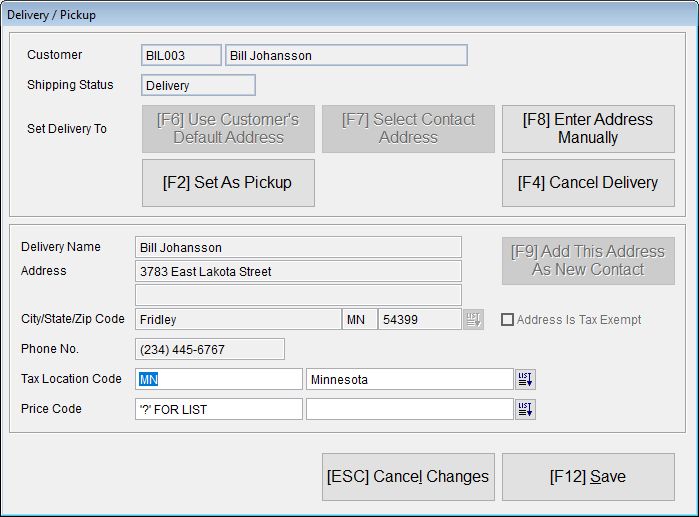
Set Delivery and Set Pick Up Buttons Flag the ticket so a banner stating "Pick Up" or "Delivery" will appear on the printed document. Either flag indicates that the customer is not receiving the items at the time the ticket is entered. If you do not flag the ticket the address will print on the ticket without a "Delivery" or "Pick Up" flag.
Delivery Name Enter any value that can assist the delivery person.
Address -Street address and building number.
City, State and Zip Code If Zip Code Assistance is turned on, you enter Zip code and Acme automatically fills City, State and more for you.
Enable Zip Code Assistance on the |
Tax Location Code -Choose the Tax Location Code to be used for the is ticket.
If Zip Code Assistance is turned on Acme can automatically fill the Tax Location Code or help narrow your choices.
Price Code -Choose the Price Code to be used for this ticket.
If Zip Code Assistance is turned on Acme can automatically supply a default based on the zip code you entered.
Customer Address Button
Populates the form with the customer's main address. Can supply default Tax Location and Price Code.
List Alternate Addresses Button
These addresses can be imported from a host's ship to addresses and can be entered directly into customer maintenance.
Alternate Addresses can supply default Tax Location and Price Code.
Addresses can be entered for named customers, not for default customers. The delivery address information is saved with the ticket, it does not get setup as a Contact Address. If you want the address to be re-usable then use Customer Maintenance and enter an Contact Address.
Related Topics
