If you wish to print 8.5 x 11 invoices to a USB windows printer no special steps are necessary. If you like you can share the printer on the network and have more than one terminal print to it.
If you wish to use a USB or network receipt printer physically attached to local computer see the following section. If your receipt printer is physically attached to another computer see the next section.
For Receipt Printer on Local USB Port
First set up POS Terminal to print to LPT2, following the instruction found on these two pages:
Page 1: Printer Tab
Page 2: Receipt / Invoice Tab
The configure Windows according to these notes:
Then set the printer up as a Windows printer...
Either use the drivers that came with the printer or the Generic Text Only driver that comes with Windows. If the printer does not work properly using the driver that it shipped with try the Generic Text Only driver.
Share the printer even if only one computer is going to use it and make a note of the printer share name, use something simple for the share name like "RCPT".
*** Your printer driver must have Print Spooling enabled. ***
The following example uses LPT2, if you use same ensure that LPT2 is NOT a physical port on the computer. Also, if your shared printer is across the network use an LPT port, COM port redirection will not work across the network in this manner.
Then redirect LPT2 to Use the Shared Printer
Create a batch file called mapprinter.bat and put it in c:\acmepos\utilties folder
Contents of the batch file:
NET USE lpt2 /delete
Net use lpt2 \\hostname\sharename
Then create a shortcut to the batch file and drag it into the all users start up folder. You can access this folder by typing Windows Key + R and then shell:common startup
For more information see the detailed example below.
If the mapped printer does not work, try these potential remedies:
Use of batch file for all users gets around a lot of permissions issues, but if Acme cannot send redirected print jobs try the following...
Shut off UAC.
Check to see who the "owner" of the printer is. Sometimes changing from System to named user and sharing with Everyone group helps.
You must have Windows user names and PASSWORDS in place or this will not work. If you are member of a domain, set your domain account up as an administrator on your local computer. Failure to do either can result in the NET USE command executing successfully but the printer being unable to use the redirected connection. The print jobs get eaten by Windows without error!
Also, if you are domain user you may need to also be set up as an ADMINISTRATOR on your local computer in order for the process below to work.
You must RESTART your computer after making changes to UAC, the way users log on and of, or the network sharing settings. Failure to do so can cause the net use command to execute but logging in and out will leave the share UNAVAILABLE.
For Receipt Printer on Networked Port (USB or otherwise)
Setup the local USB, Serial or parallel printer as itself or as Generic Text Only printer, share it and make a note of the printer share name.
This example uses LPT2, if you use same ensure that LPT2 is NOT a physical port on the computer. Also, if your shared printer is across the network use an LPT port, COM port redirection will not work across the network in this manner.
On all computers that wish to print to the shared device set up batch files in common start up folder, as described in previous section.
NOTES
1.The /persistent:yes parameter makes the mapping survive rebooting. (but not logging on of other users)
2.The NET USE command is user specific. You may want to put it in a batch file and add the batch to the All Users Startup folder.
3.NET USE will diplay current mappings.
4.NET USE lpt2 /delete will delete current mapping for LPT2.
5.NET USE \\machinename will list all shared resources on specified machine provided the Windows user executing the command has network permissions to do so.
6.HOSTNAME lists name of the computer you are on.
Setup Notes:
Start the setup on the computer that the printer is physically attached to.
Install local printer, un-check "Automatically detect.."
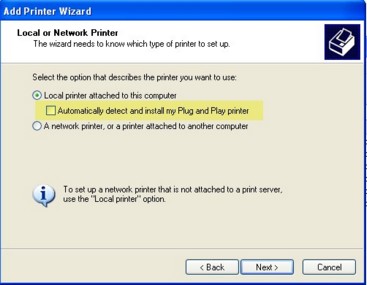
Choose the proper COM or LPT port:
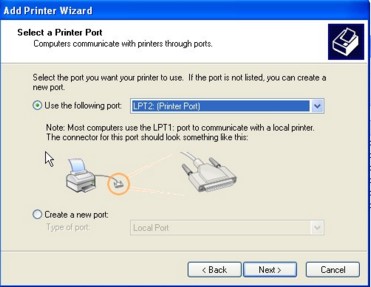
Select Generic -Generic / Text Only
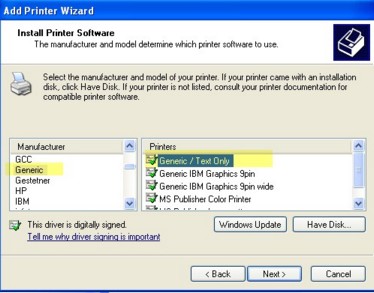
Keep the default printer name and do not make this the Windows default printer.
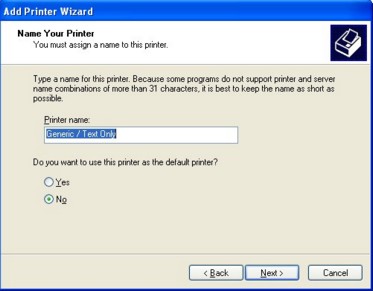
Share the printer and give it a meaningful share name:
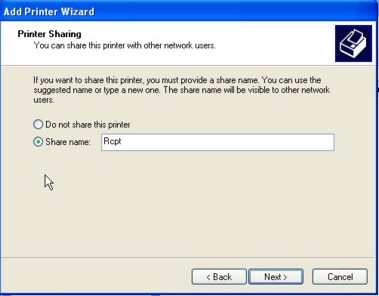
Change the printers port to match the USB port the printer is actually attached to:

If you run Acme ticket Entry on this computer configure its terminal Port Settings to same port used in the previous step (LPT2 in our example).
On the other computers that run Acme enter the following at a cmd prompt:
Net use lpt2 \\servername\printersharename /persistent:yes
If the computer with the printer attached to it was named acme02 and the printer was shared as RCPT this is what you would type into the command prompt.
Net use lpt2 \\acme02\rcpt /persistent:yes