Click >Maintenance >POS Terminal Setup >General tab
Click edit button and choose Screen Type. Each is illustrated below. Keep in mind, most of each layout can be customized to the way you do business, these are just a starting point.
Auto Select looks at your computer monitor resolution and attempts to load a good default (non-touch) screen. Other options are:
VGA (640 x 480):
Common for use with programmable keyboards or custom touch screen layouts, where the touch screen buttons surround all that you see below.
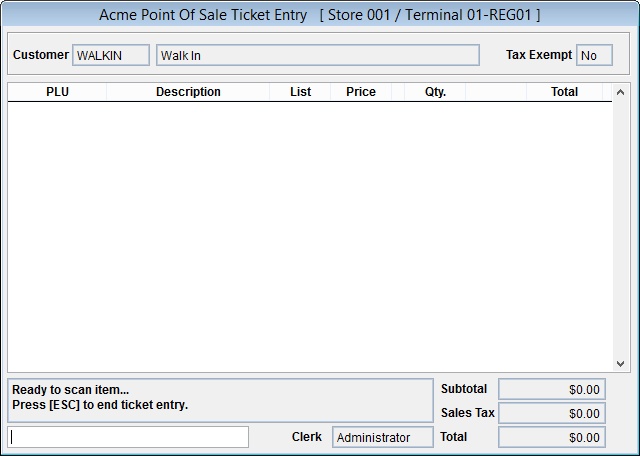
VGA (640 x 480) With Function Key Legends:
Useful on very small monitors with traditional keyboards. There are about 50 different functions that work with Ticket Entry. You can pick which ones you'll use the most and assign them to F2 through F8 and shift F2 through shift F12, the rest will be available through the F11 Miscellaneous Functions menu.
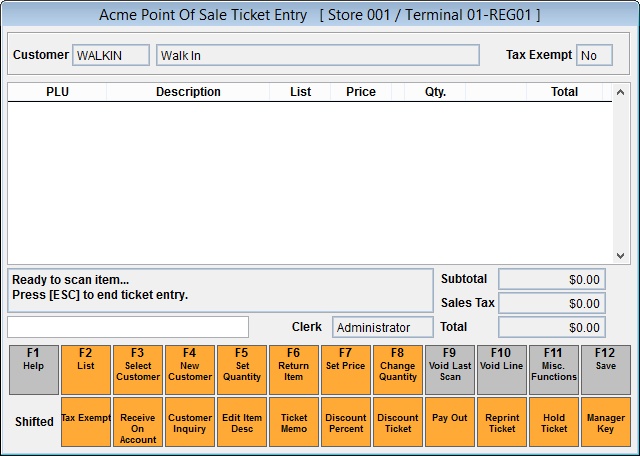
XGA (1024 x 768) With Function Key Legends:
Used on larger monitors with traditional keyboards. There are about 50 different functions that work with Ticket Entry. You can pick which ones you'll use the most and assign them to F2 through F8 and shift F2 through shift F12, the rest will be available through the F11 Miscellaneous Functions menu.
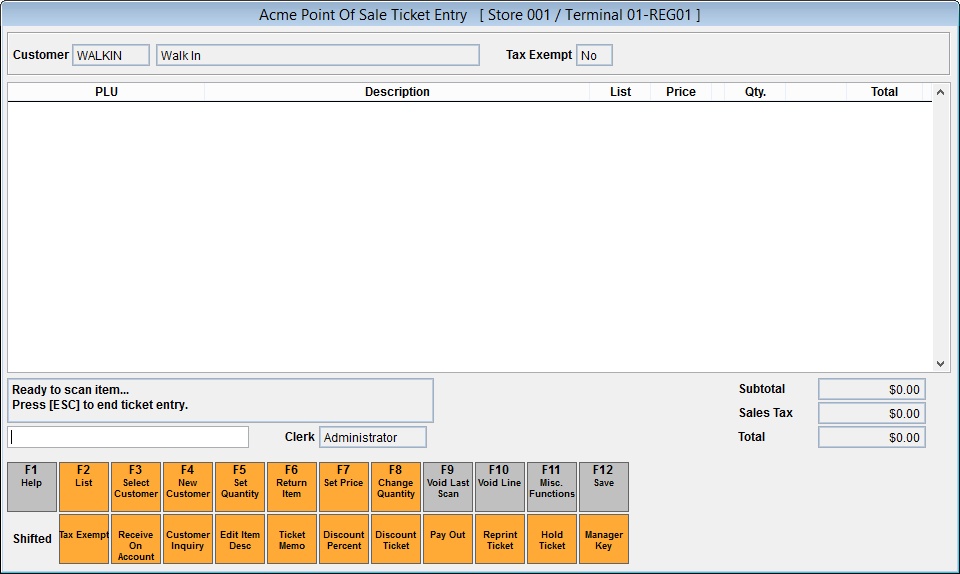
XGA (1024 x 768) Touch Panel:
Useful on touch screen monitors with traditional keyboards. Function keys (F1 - F12) are not used as they are above, instead you have over 200 buttons in layers you can assign to functions, speed keys or layer navigation.
In Acme, you can right click a button to change its color, caption or action.
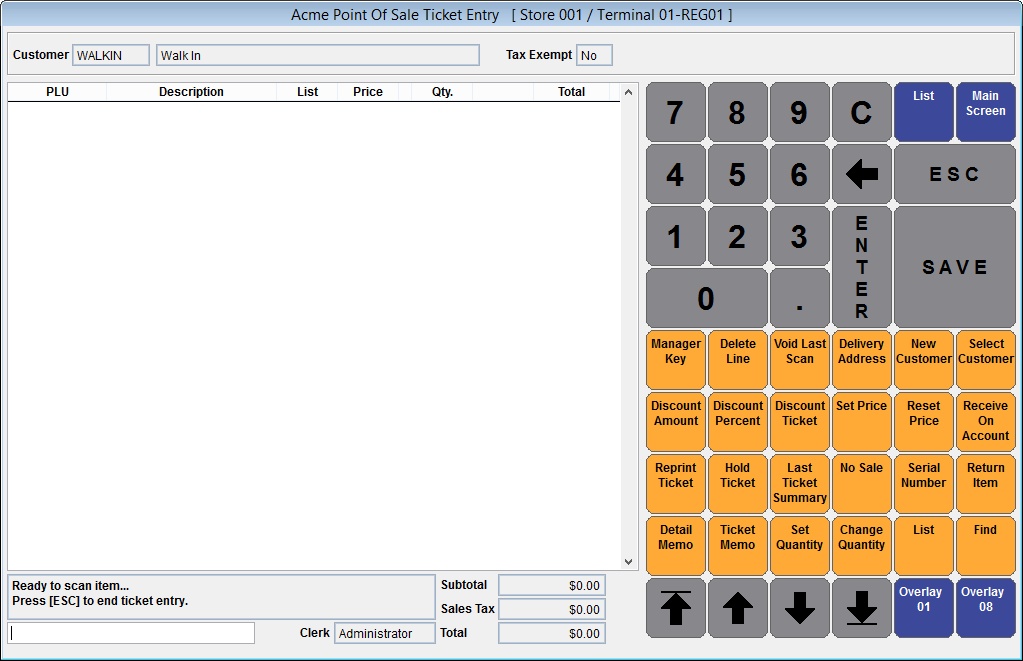
Go online and see more touch screen color schemes.
XGA (1024 x 768) Touch Panel with bottom keypad:
Useful on touch screen monitors with traditional keyboards. Function keys (F1 - F12) are not used as they are above, instead you have over 200 buttons in 9 layers you can assign to functions, speed keys or layer navigation.
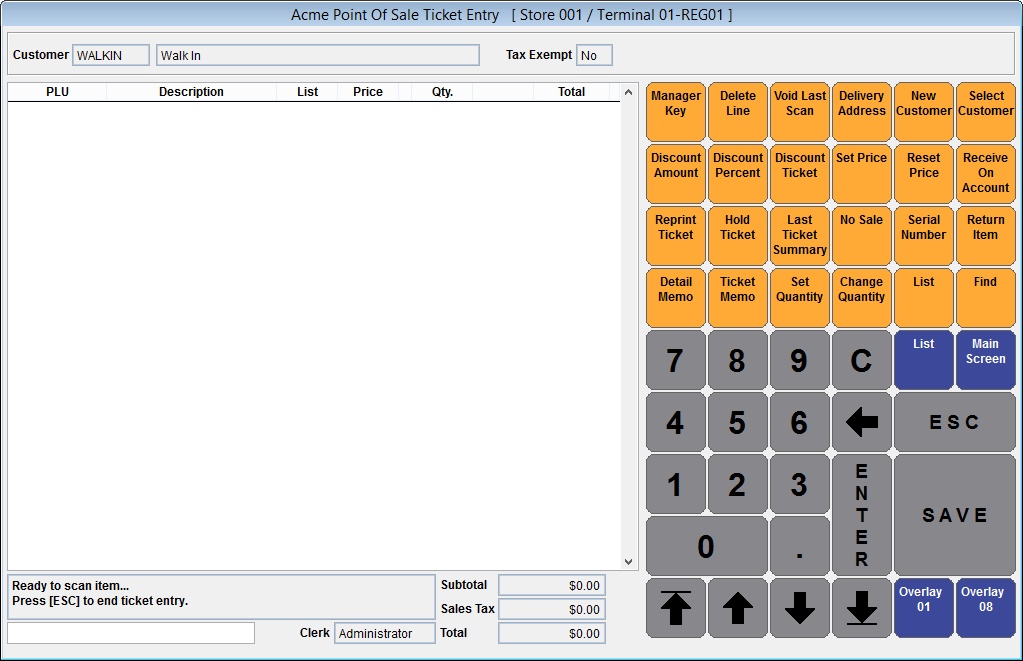
Related Topics
Layout Your Ticket Entry Screen